You've probably come across video files with the extension “.ts” on your DVDs. The TS file container consists of audio and metadata. If you've ever wondered how to play the music on smartphones and other portable devices, you just need a decent decoder that can convert TS files to a more accessible format like MP3. Today, we are going to show you the best three methods to successfully get this work done. Just pick a TS to MP3 converter you like and start to get MP3 audio from TS files.
Part 1. Best TS to MP3 Converter for Windows / Mac (mac OS High Sierra Included)
The best video to audio converter is Pavtube Video Converter Ultimate (Get Mac Version) software. This tool not only can convert TS file to MP3 but also can transcode YouTube video, YIFY video, Torrent video, MKV, FLV, MP4 and more video to MP3 audio and other audio formats such as FLAC, AAC, OGG, MKA, WMA, etc. It even can rip commercial Blu-ray and DVD to audio. Of course, you also can convert audio to other audio formats.
Moreover, it helps do basic editing such as adding effects, watermarks, subtitles as well as trimming, cropping, rotating, merging, etc. This best TS to MP3 converter can keep the perfect audio quality when extracting audio from video.
Steps on how to convert TS to MP3:
Step 1: Install and open the best TS to MP3 converter. Directly drag and drop the TS files to the software. The batch conversion features allow you to add multiple TS files to convert to MP3.
Step 2: Just click the “Format” > “Common Audio”, then you will see all the audio formats (AC3, MP3, FLAC, WAV, M4A, etc.) listed. Choose MP3 format as your need. Next, click on “Browse” and set the folder that you need to save your MP3 file.
Tip: If you are not satisfied with the default audio quality, just click the "Settings" icon to open the Profile Settings window to choose wanted audio settings, such as sample rate, bitrate and audio channel.
Step 3: When the settings are done, press "Convert" button to start TS to MP3 conversion. This program will automatically rip TS files to MP3 and you can locate the generated MP3 files in output folder.
Part 2. Free TS to MP3 Converter
Free TS to MP3 Converter: Pavtube Free Video DVD Converter Ultimate
This application can let you free convert TS to MP3 without any effort. Besides MP3, you also can convert TS, MP4, MKV, AVI, FLV and other video files to AAC, DTS, OGG, MKA, WMA, etc. It works stably on Windows 10, Windows 8.1 and older Windows OS version and you don't worry about the virus issues. Just try it.
Step 1: Free download the TS to MP3 converter and launch it. Directly drag and drop the TS file to the software.
Step 2: Click on the "Format" bar and you can choose "MP3- MPEG Layer-3 Audio(*.mp3)" in the "Common Audio" category.
Tip: To achieve the best audio playback, you could click the “Settings” button to customize output audio quality like bit rate, sample rate, audio channel, etc.
Step 3: Then click the “Convert” button to start to convert TS file to MP3 audio. Once the conversion is done, simply click "Open output folder” button, find the created MP3 file and play it freely.
Part 3. Online TS to MP3 Converter
Have you ever wanted to convert TS files to MP3 without the need to download any software? You can try the free online converter: ZAMZAR. It also supports conversions to many other formats as well. The only drawback of this tool is that you need to provide your email address to receive the converted MP3 files and you don't know when you will receive the email. You may wait for ten minutes, half an hour or longer time.
Follow the steps below to extract MP3 from TS files:
Step 1: Open the online TS to MP3 converter site: http://www.zamzar.com/convert/ts-to-mp3/
Step 2: Choose a TS file from your computer hard drive.
Step 3: Select ".mp3" as the conversion format from the dropdown menu.
Step 4: Enter your email address to receive converted MP3 files.
Step 5: Click the "Convert" button to start converting your TS file to MP3.


 Home
Home
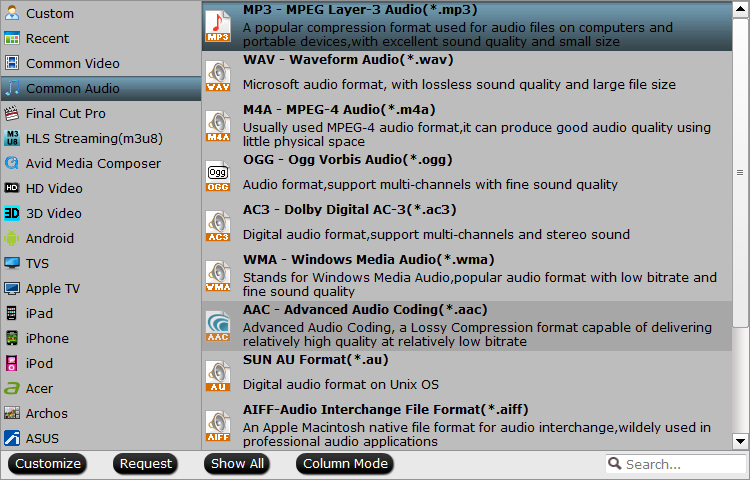

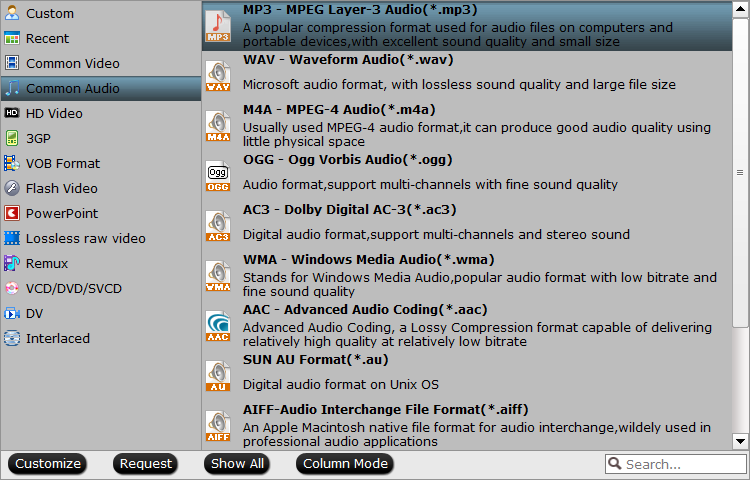
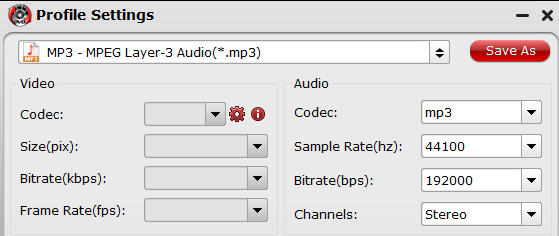
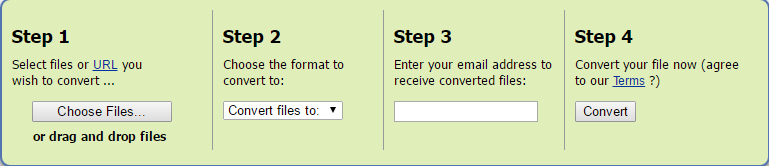
 Free Trial Video Converter Ultimate
Free Trial Video Converter Ultimate





