DVR makes our life more convenient, such as: TiVo which is an excellent a digital video recorder (DVR), users can record television programs by skipping the ads, compared with other DVRs, TiVo stands out from them, because Tivo can allow people to transfer the recorded TV program to computer, iPad, PS4, etc, users have more options to play video. However, some Tivo recording video formats are not supported by most media players, most users want to convert Tivo to MKV which can be acceptable by most players.
Want to convert Tivo shows to an easy-to-play format, like: Tivo to MKV? You need to a assistant, most Tivo recording files are protected, a Tivo to MKV converter can halp you to get desired MKV video and enjoy Tivo shows on your desired devices and players. You can build up your own video library. Also, some users complain that some programs are broadcast in a lower-quality format, the TiVo DVR cannot convert it to a higher-quality one, a powerful Tivo to MKV converter can realize your goal, can't wait to get one? This post will introduce you the best Tivo to MKV converter.
Strong Tool: Tivo to MKV Converter for Better Video Playback
Pavtube Video Converter for Mac may be is the right software you are searching. From the integral performance, this software is really worthy having one, the easy and fast installation won't let you down, the user-friendly interface can help you to master this software in 2 minutes, high stability can provide you a stable and good video conversion environment, reliable service can solve your all problems anout this software when you are using it.
Talking about the detailed functions, you can input any Tivo video files to it and not only can convert Tivo to MKV, you also can choose MP4, MPEG. MOV, WMV, etc. 200+ video formats are listed here. Best of all, you also can choose some devices for your Tivo, like: WD TV, Apple TV, PS3, iPad, iPhone. Want to share the video yo Youtube, Facebook, also worry about the video length, bitrate, frame, etc? In this software, you can change the video parameters to the best.
Qucik Guide: Convert Tivo to MKV Within 3 Minutes
Step 1. Input TiVo file or files
Launch this Tvio to MKV converter, click File > Add Video/Audio or drag the Tivo file to the left window, you may get a warning message: If you'd like to import *.tivo file(s), please enter the correct Media Access Key and import the files again, don't be panic, this means your Media Access Key is needed for remove the protection of the TiVo which can give the authority for TiVo files for editing. Click "OK", then import your Key, then click OK again, you can also import lots of Tivo files by adding them to a folder, then import the folder to this software.
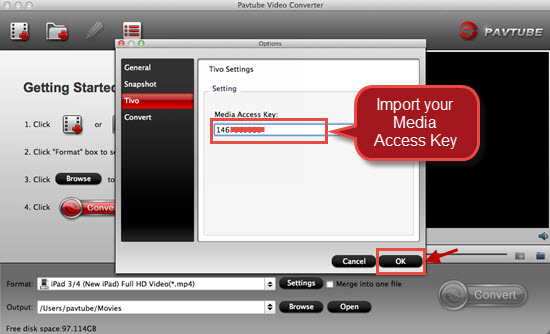
Step 2. Select Tivo to MKV video format
Click Format and open the output video format list, you will find various video formats at here. You not only can choose MKV as the output video format, you alsoc an choose other video format by your own need. You can also find the MKV quickly: Click Customize and input MKV, this software will show you all the MKV files, you can choose one.

You can find the Setting button, click it boldly, then you can know your video in deep, from the professional degree, you can know the video Frame, video resolution, video bitrate, video codec, audio codec, channels, etc. How to take full use of them? For example: You can change video resolution, different video resolution can output different video quality, like: 720p for SD, 1080p for HD, 3840p for 4K, etc. About audio, you can convert TiVo files to MKV video with 5.1 audio by adjusting the audio channels.

Step 3. Begin the Final Step
Click "Convert" button to start converting TiVo to MKV video conversion, Once finished, you can get the output files by clicking on "Open" button effortlessly. Then you can play the Tivo video at will, like: iPad, WD TV, etc.
How to Transfer Tivo redordings to PC
This Tivo to MKV Converter can support Mac and Windows operating system, before you start to load Tivo to it, you need to transfer TV recordings to Mac or PC. Some Tivo beginners don't know how to do, Here take the PC as the example, hope the following steps are helpful foe you.
1. Download the TiVo Desktop (download the latest version v2.8).
2. Connect the TiVo box with your home network, and run TiVo Desktop.
3. Click on "Pick Recordings to Transfer". Check the box next to the title of the show (or shows) you want to transfer and click on "Start Transfer". Transfer times vary, but may be as long as the show's duration to complete the transfer.
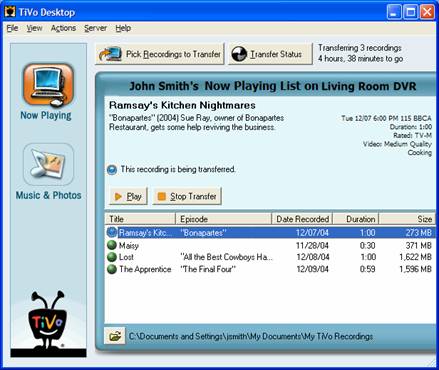
Tip: You also can set the video output format from TiVo Central, different Tivo models, settings are different.
BOLT: Settings & Messages > Audio & Video Settings > Video Resolution > Change settings
Roamio, Premiere: Settings & Messages > Settings > Video > Video Output Format > Change settings
Series3 and earlier: Messages & Settings > Settings > Video > Video Output Format > Change settings
IMPORTANT: You MUST select 720p or higher to use HD menus on Premiere Series boxes. You must also choose the widescreen aspect ratio. If you do not have an HDTV that support widescreen format, you must use the SD menus.
Useful Tips
- MOV to M4V: How to Convert MOV to M4V on Mac OS (macOS High Sierra Included)
- How to Play AVI Videos on MacBook(Air, Pro, iMac)?
- How to Import Android Videos to iMovie for Editing?
- How to Play a WMV File on Mac Computer
- Play H.265 Files with QuickTime Player on Mac
- Convert YouTube to MPG/MPEG with Easiest Way


 Home
Home

 Free Trial Video Converter for Mac
Free Trial Video Converter for Mac





