“We're trialling Mocha for tracking on some footage shot on a HD Sony Handycam type HDR-CX11E (*.m2ts), however, Mocha can't open m2ts files. I can use Log and Transfer to ingest the AVCHD and edit the video in FCP7, and then export the work to mocha, but I suppose this will lose some details. I want original quality, what format/settings/etc would you recommend changing it to for use in Mocha?”
“I am working with footage from a Sony HDR-SR12, which is all in mts(AVCHD .mts format - 1920x1080, 25 fps, 60i). I would like to rotoscope some of this footage in Mocha to export to Final Cut Pro. Since Mocha does not support mts, I have to change it to .MOV. This is where I run into problems - when I converted the mts files to mov in ME, the file turned into 720 by 480, which doesn't work with my project which is in 1920 x 1080. How can I get the Sony mts video to mov without changing the resolution?”

mocha AE helps solve problematic shots that challenge the built in tools of After Effects and Final Cut by bringing advanced planar tracking and matte creation tools in a simple, easy to learn interface. However, it support very few HD video formats (see mocha compatible formats), unfortunately, the AVCHD .mts and .m2ts videos taken with Sony Handycam are not directly supported in the latest mocha AE 3.0 version. A common solution is encoding M2TS video to .MOV. The encoding time could be really long and the export video is lossy. The best way, however, is rewrapping Sony Handycam M2TS video to .MOV with Pavtube Video Converter.
For people who work with Final Cut Pro and mocha AE, the Pavtube Video Converter for Mac is a top assisting app for AVCHD processing. It re-wraps the AVCHD .mts/.m2ts media into a .mov format so that mocha AE and FCP can read the files. Because no actual encoding takes place, the conversion takes in a few seconds. For users that wanna skip rendering process in FCP, it is also possible to export Apple ProRes encoded .mov. Below is a guide showing you how to rewrap/reformat Sony Handycam M2TS video to .MOV without losing details.
Rewrap AVCHD .mts to lossless .mov for mocha AE workflow
Step 1. Add AVCHD video to Pavtube Video Converter for Mac.
Run the Video Converter app, press “Add” to import individual .m2ts/.mts file(s). To import AVCHD folder, press “Add folder” button. The software supports batch conversion and video merging.

Step 2. Set a lossless format for exporting .mov.
Press on the “Format” bar, and choose “Remux >> MOV Video Remux(*.mov). If you follow this format of using lossless intermediates, you will not lose quality.
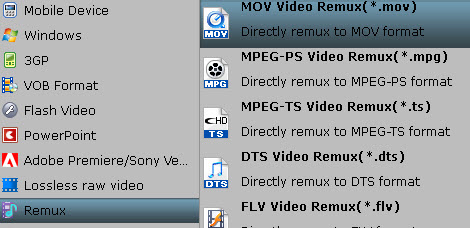
Tip: To convert M2TS shootings for editing in FCP, you can select “Final Cut Pro>>Apple ProRes 422 (*.mov) format. This takes long time encoding the AVCHD video, however.
Step 3. Export the MTS into .mov format that mocha likes.
Press on the big “Convert” button to export lossless MOV video. This does but re-packs AVCHD contents into MOV wrapper, so it will not take a long time as you do with encoding.
Step 4. Import converted AVCHD contents into mocha AE.
When the conversion completes, click “Open” to find generated MOV video. Now you can import the AVCHD video to mocha AE. Note that in order to use clips you must have QuickTime installed.


 Home
Home Free Trial Video Converter for Mac
Free Trial Video Converter for Mac





