"Avid Media Composer seems not to read P2 media natively. I can't import MXF footage shot by my Panasonic AG-HVX200 to it for further editing. Some people have been mentioning converting the format to Avid DNxHD codec so it can be used in Avid Studio or Media Composer. How can I do that? What program does this?" Go to find an answer in the following post.

Actually, besides Panasonic AG-HVX200, there are also some other professional cameras store footage in MXF container, including Panasonic HPX300, Canon XF300/XF305, Sony EX camera and more. Pavtube HD Video Converter for Mac would be of some help for you when referring to converting MXF to Avid DNxHD on Mac.
How to transcode MXF into DNxHD for Avid on Mac Yosemite/Mountain Lion?
Step 1. Download, install and launch Pavtube MXF Converter
Once launch the program, click "Add Video" button to load your source MXF clips. You are allowed to add multiple files to convert at a time.

Tips:
In case you wanna combine the loaded files into one file, you can tick off the checkbox before "Merge into one file" to achieve the goal.
Step 2. Select Avid DNxHD (*.mov) as output format
Click on the dropdown menu of "Format" to select "Avid Media Composer" > "Avid DHxHD (*.mov)" as target format. This format is specially designed for using in Avid Studio and Avid Media Composer, so you can turn your MXF clips into editable footage for your Avid editing software.

Step 3. Adjust video and audio parameters
If the default A/V settings can not fit your needs, you can click "Settings" button to custom the output video and audio settings by yourself. But if you are not good at it, you'd better use the default parameters, they will ensure you a good balance between file size and image quality basically.
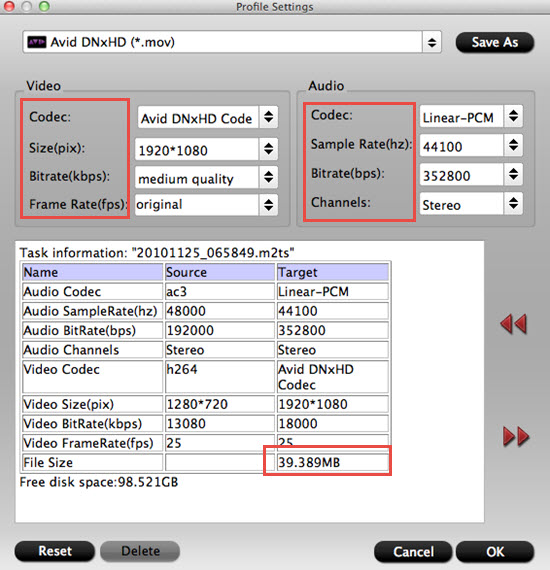
Step 4. Convert P2 media to Avid DNxHD
Once everything is ready, you can click "Convert" Button to start converting MXF to Avid DNxHD for using in Media Composer. The Mac MXF Converter will finish conversion at fast speed with great image and sound quality, which can meet your needs for transforming ordinary footage to extraordinary footage in your editing software. When the conversion is completed, you can simply click "Open" button to get the generated files to do further editing. Hope this helps.
For newbie, how to transfer media files into Avid Media Composer will help you to master this Avid editing software better.
Relate Links
Import Canon XF100 MXF files to Final Cut Pro X
Import/convert Canon MXF files to iMovie for editing
Convert Canon MXF to Avid DNxHD on Mac OS X
Useful Tips
- Review of 5 Best HD Video Converter for Mac (macOS Sierra Included)
- Import DJI Mavic Pro 4K video to iMovie for Editing
- Import DivX to iMovie (iMovie 11 Included)
- How to Convert ASF to iMovie (iMovie 11 Included) on Mac?
- Superior iMovie Alternatives for Mac (MacOS Sierra)
- 2017 Top 5 Best HD Video Converters for Mac OS X El Capitan/Yosemite/Mavericks


 Home
Home

 Free Trial HD Video Converter for Mac
Free Trial HD Video Converter for Mac





