Video editing like the investment, most users like to install different video editor, combine them together, choose their best features for video editing. As an excellent video editor, GoPro Studio do a remarkable job. When you edit the video in GoPro Studio, there is a little flaws, you want to mend in other NLE software, like: iMovie/FCP/Premiere/Avid/Vegas. Do you now the way to import GoPro Studio file to iMovie/FCP/Premiere/Avid/Vegas? I have to say it's a huge project.
You need to do 3 things to complete this job, first, you need to export GoPro Studio video, secondly, you need to import GoPro Studio file to iMovie/FCP/Premiere/Avid/Vegas, finally, you can edit the video at will. This article will provide you the tutorial information and help you to edit GoPro Studio file in iMovie/FCP/Premiere/Avid/Vegas smoothly.
Part 1. Export GoPro Studio file From Mac/PC
Step 1. Edit the video in GoPro Studio, then export video from GoPro Studio,
Step 2. In the Preset setting, select "Custom", you can set the video length, video size, video frame.
Step 3. Email the new message to yourself. Open your email service. Create a new email message, attach the exported video as a attachment, and then send the email.
Step 4. On your PC or Mac, open your mail and open the message you sent, then download the video file to your PC/Mac.
Note: In the Windows version of GoPro Studio creates .mp4 files. In the Mac version of GoPro Studio creates .mov files.
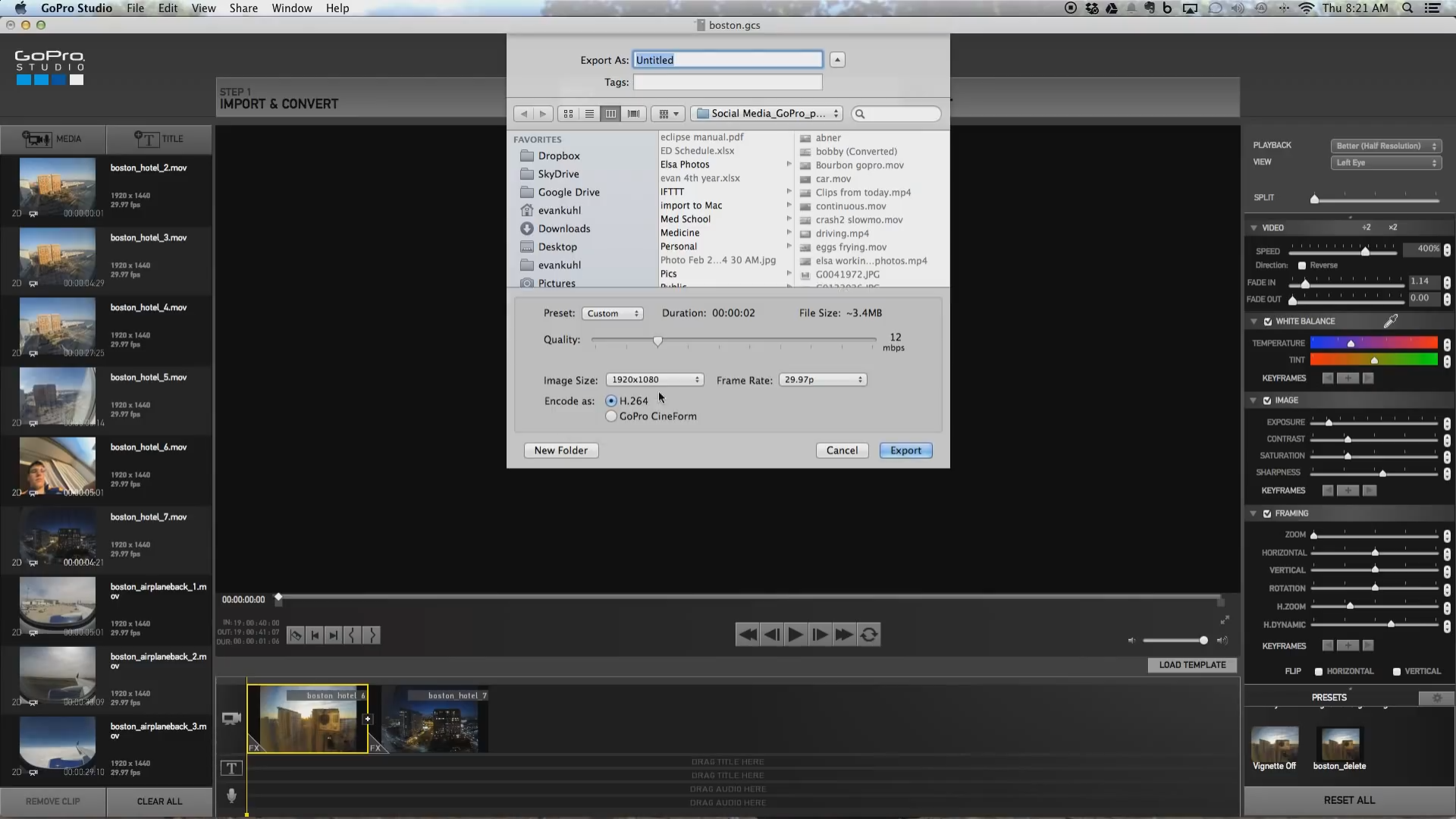
Part 2. Import GoPro Studio file to iMovie/FCP/Premiere/Avid/Vegas
After you get the GoPro Studio file, next work is to import GoPro Studio file to iMovie/FCP/Premiere/Avid/Vegas, this work in not as easy as you image, we know the GoPro Studio video formats are MP4 and MOV, you know the iMovie/FCP/Premiere/Avid/Vegas best supported video formats are WMV and MPEG-2? When you fail to import GoPro Studio file to some MLE software. No doubt, the best and direct way is to convert GoPro Studio video to other video formats that can be supported by these NLE software.
I recommend to choose a professional video converter Pavtube Video Converter (review) which is the best video assistant for main video editor, this software has the powerful operating system compatibility, you can download the Pavtube Video Converter for Mac (review) version for your Mac.
User can import and convert GoPro Studio video to any video formats that iMovie/FCP/Premiere/Avid/Vegas can support. In addition, there are many category in the output video formats list, you can choose HD video, 4K video, 3D video, etc. Best of all, this software has preinstalled the best NLE editing video formats for you, like: WMV, MPEG-2, MOV. You can also adjust these video parameters for better. Following will show you the powerful video conversion function.
Step by Step to Convert GoPro Studio file to iMovie/FCP/Premiere/Avid/Vegas
Step 1. Load GoPro Studio file
This software is easy to install, just click the download link and follow the navigation, wait for a while, you can get the perfect video converter. Open this software on PC, click "File" > "Add Video/Audio", you can import GoPro Studio file to it. You can add a folder into this software and do batch video conversion which can save you much time and energy.

Step 2. Choose Output Video Formats
Option 1: Choose "Adobe Premiere/Sony V..." Category
Some user don't know other NLE software best supported video formats, here, you don't worry about this problem any more, you just need to click "Format", open the output format list, then choose "Adobe Premiere/Sony V...", you can choose"MPEG-2(.mpg)" as the output video format, also you can choose WMV or MOV.

Option 2: Choose Output Video formats for Different NLE software
Some users know the iMovie or FCP supported vide formats and want to choose other vidoe format, you can choose "HD Video", "Common Video", or "3D Video" to find the matched video formats you want. For beginner, you also want to do like this, no problem, following table is ready for you.
| NLE Software | Video Formats |
| iMovie |
MPEG4, MP4, MPEG2, AVCHD, MOV, etc |
| FCP | MOV, MPEG2, H.264, AVCHD, XAVC, MXF, Apple ProRes 422, etc |
| Premiere | MOV, MP4, M2TS,WMV, H.264, H.265, etc |
| Avid | AVI , MPEG-1/2 Files (.mpg, .mpeg, mod, .m1v, m2v, .mp2), MPEG-4 Files (.mp4), AVCHD/HDV/M2T Files (.m2t, .m2ts, .mts), WMV, M4V, ASF,etc |
| Sony Vegas | MOV, MP4, WMV, MPEG-1/2/4, H.264/AVC, H.265/HEVC,etc |
TIP: Click "Setting" to set the video and audio related parameters, for example: Select the video resolution from 1920*1080 to 1280*720. Other video parameters are waiting for you.

Step 3. Start GoPro Studio Video Conversion
Go back to the main interface and click "Convert" to start the exciting GoPro Studio to other NLE software supported video format conversion, wait for few minutes, you can get the new video, then you can import them to iMovie/FCP/Premiere/Avid/Vegas smoothly.
Actually, this steps are easy to do, when you meet other video compatibility, this video converter can help you to solve, good luck to you.
Useful Tips
- How to Flip or Rotate Videos using Handbrake?
- Play Tivo Recordings with Windows Media Player
- How to Use VLC to Convert AVI to MP4 on PC/Mac?
- MOV Compressor: How to Compress MOV to a Smaller Size on Windows/Mac?
- Stream 4K Video to Chromecast Ultra via Plex
- Get Chromebook Pro/Plus to Play MKV Files without Any Problem


 Home
Home

 Free Trial Video Converter
Free Trial Video Converter





