“I needed to edit dvr-ms files, which I could not open with any professional software. It was from a Canon HDV camcorder / ingested into a PC via some standard Windows software. The software which helped me to at least trim the videos and save them in original HDV mpeg2 with an .mpg container was Video Redo, which I had to use in virtual Windows. I would appreciate if the software would be able just to rewrap the dvr-ms (and other) files into another Final Cut Pro friendly container. It would be good if there is a Mac oriented app available…”
DVR-MS (Microsoft Digital Video Recording) is a proprietary video and audio file container format, developed by Microsoft used for storing TV content recorded by Windows XP Media Center Edition, Windows Vista and Windows 7. The format is by no means intended for editing in Final Cut Pro. In order to work with DVR-MS videos in FCP, you need to convert the dvr-ms files to ProRes 422 or LT, which are naturally supported by Final Cut 6, 7 and X.
The tool we need is HD Video Converter for Mac. This is an excellent piece of software for users to convert DVR-MS video as well as various popular video formats (AVI, FLV, AVI, MKV, VOB, TS, etc) to Apple ProRes 422 .mov and iOS optimized MP4 videos. Thus, you can play the DVR-MS in many devices like iPod, iPad, iPhone, PSP, and so on. Just in few steps, the conversion will be finished. All the functions make conversion more easily. The software is compatible with OS X 10.8/10.7/10.6/10.5. PC users may get its Windows version. Follow the guide below to convert DVR-MS to Apple ProRes MOV easily by using this DVR-MS Converter for Mac.
Step-by-step guide: Convert DVR-MS to Final Cut Pro preferred Apple ProRes video
1. Run the HD Video Converter on Mac. Drag and drop DVR-MS video to the converter.
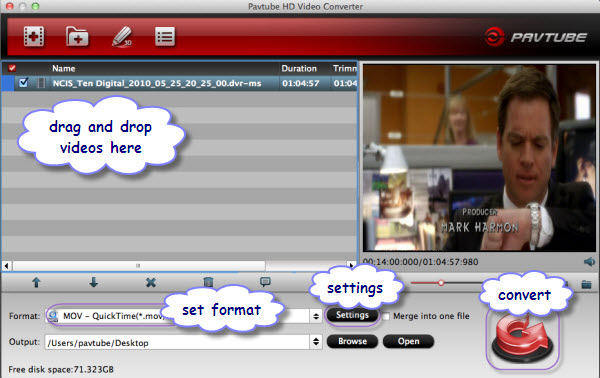
2. Press the “Format” bar and choose the format which you want to convert, you can select "Final Cut Pro" > "Apple Prores 422(.mov)" as output format.
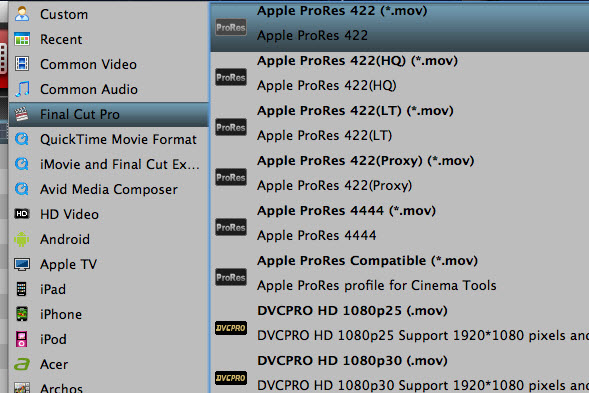
3. You can control output video quality by setting resolution, bitrate and frame rate in “Settings”. For preserving 5.1 channels surround sound, set audio channels to “5.1 channels” instead of Stereo.
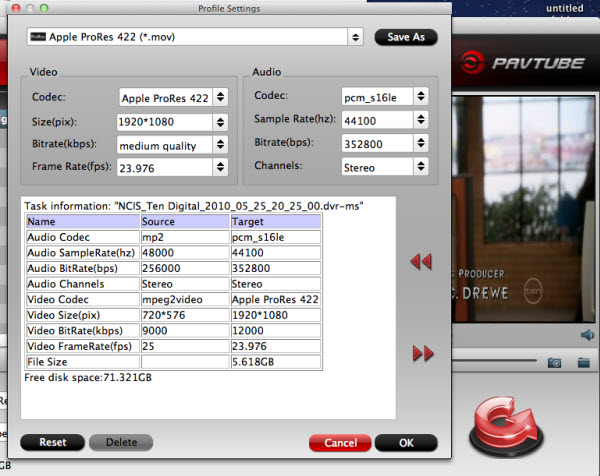
4. Click on the "Convert" button to start converting DVR-MS files to Apple ProRes format.
When conversion is completed, you can easily and fast get the Apple ProRes files from its default output folder.
5. After conversion, you can edit the converted videos with FCP on Mac instantly.

More features of HD Video Converter for Mac
1. By ticking off the checkbox before “Merge into one file” option, you can combine all the checked videos into one file.
2. The DVR-MS to ProRes Converter provides customers with several simple editing functions, including cropping, trimming, deinterlacing, watermarking, adding special effects, and audio replacing, which help you do a fast and necessary editing on your footage before importing them to Final Cut Pro 6/7/X.
Useful Tips
- Review of 5 Best HD Video Converter for Mac (macOS Sierra Included)
- Import DJI Mavic Pro 4K video to iMovie for Editing
- Import DivX to iMovie (iMovie 11 Included)
- How to Convert ASF to iMovie (iMovie 11 Included) on Mac?
- Superior iMovie Alternatives for Mac (MacOS Sierra)
- 2017 Top 5 Best HD Video Converters for Mac OS X El Capitan/Yosemite/Mavericks


 Home
Home Free Trial HD Video Converter for Mac
Free Trial HD Video Converter for Mac





