There must be a large number of movie lovers who are addicted to enjoying movies with great interests. The appearance of Blu-ray movies has changed their habitats and makes it possible for them to enjoy Blu-ray movies at home. But the Blu-ray movies are limited to be played with the BD ROM player. If we want to enjoy Blu-ray movies in different places, we have to take the BD ROM player with us or just buy another one. What a stupid idea!
People have found a way to solve this problem and enable you play Blu-ray movies on HD media players or portable devices. The way is to rip Blu-ray movies to other videos like MP4, AVI, WMV, MKV, etc. But for those strict movie lovers, it is not enough since they would like to get better audio quality videos with 5.1 audio tracks from Blu-ray movies. In fact, true HD and 5.1 channels make home theatre more similar to the cinema which is the main reason for more and more people prefer enjoying movies at home.

And in fact, most of Blu-ray ripping tools haven’t managed to keep 5.1 audio tracks during the Blu-ray ripping. With the appearance of Pavtube Blu-ray Ripper, the dream of enjoying 5.1 audio tracks Blu-ray movies has come true with amazing original 5.1 channels kept in WMV output videos.
Follow this guide, you will find it easy to rip/convert Blu-ray movies to WMV with 5.1 audio tracks.
Step 1: Select WMV as output format after import the Blu-ray movies to the Pavtube Blu-ray to 5.1 channels WMV converter.
To convert Blu-ray to HD WMV videos with 5.1 audio track kept, you need click the format bar and click to choose HD Video >> WMV HD (*.wmv). The program can not only keep the 5.1 audio tracks for the output WMV videos, but also keep the subtitle for you to choose for the output videos.
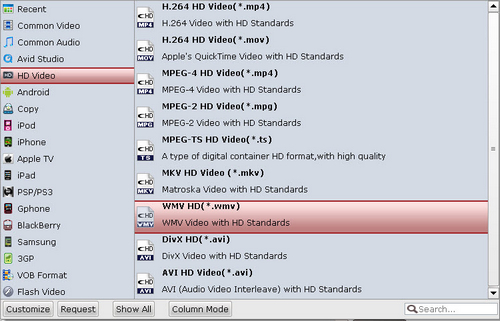
Step 2: Set advanced settings for the Blu-ray to WMV conversion.
Click “Settings” button to adjust audio and video parameters, including codec name, size, bit rate, frame rate, sample rate and audio channel. Actually, the default size is 1920*1080(1080p), so you needn’t adjust this option at all.
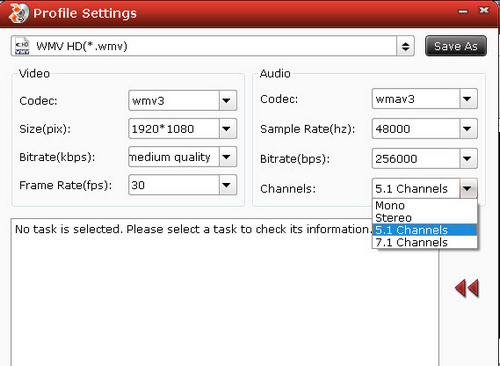
Step 3: Start Blu-ray to HD WMV conversion.
When the above mentioned steps are finished, you can click the big button “Convert” to start to rip Blu-ray to 5.1 channels HD WMV. When conversion is finished, you are able to get the resulted HD 5.1 audio tracks WMV files by clicking “Open” button with ease.
Useful Tips
- How to keep original/ correct aspect ratio for 16:9 and 4:3 display?
- Blu-ray Ripping- improve Blu-ray converting speed with GPU acceleration
- Convert MKV to H.264 MP4 for streaming over DLNA
- How to Play Blu-ray Movies on Android Tablet?
- Blu-ray ripping- how to keep 5.1 and 7.1 audio?
- [How to] Turn your Blu-rays to iTunes playable 1080p MP4 movies


 Home
Home Free Trial Blu-ray Ripper
Free Trial Blu-ray Ripper





