As a multimedia container format , AVI is a perfect video format which can be supported by most media player, portable devices. More and more people need to find a way to convert AVI to SWF which is more convenient to import video into Flash editor for editing, upload the video to HTML webpage, etc. Some users have found a few solutions, but everything so far either outputs the wrong resolution, or distorts the AVI video. Are you looking for a reliable program that can convert an AVI to an SWF? This post provides you 3 ways to realize this video conversion, hope you can find one you like.
First Choice: Convert AVI to SWF with Online Video Converter
When you search "AVI to SWF", online video converter can be your first choice, free and easy to do, no any installation. I recommend one online AVI to SWF video converter, a advanced online tool to convert AVI files to SWF. For mac & windows. you just need to follow the guide and finish the video conversion.
Quick Guide: Upload AVI-file(s) ---> Choose "to SWF" ---> Download your SWF.
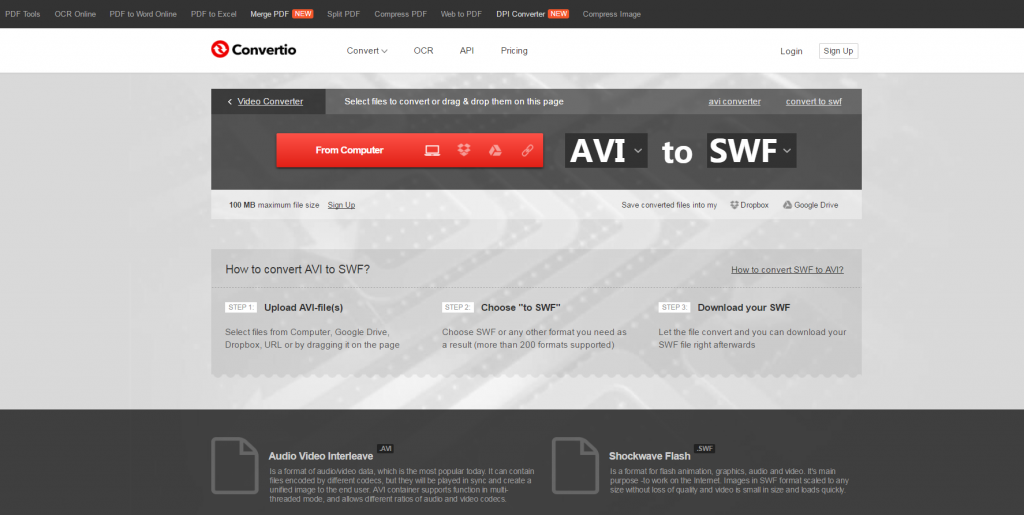
Better Option: Get SWF via Free AVI to SWF Video Converter
Online video converter is really free, but you need the enough internet speed, can't do batch video conversion, the online AVI to SWF video converter limits maximum file size: 100MB, In addition, it can't provide multiple device for saving output SWF video files. Considering these factors, Free Video DVD Converter Ultimate you may like better, which is free, easy to use too, you can input any video format, including AVI, MP4, MOV, WMV, etc. After choosing the SWF video, you can choose to adjust the video related parameters, or edit the video by your own need, best of all, you can choose the output video save location at will, only you need to connect the devices to PC.
Quick Guide: Import AVI video ---> Choose SWF from Format ---> Press Convert button---> Get SWF video file

Best Selection: Convert AVI to SWF Effortlessly
Are you satisfied above 2 ways? If not and want get a more powerful AVI to SWF converter, you must like Pavtube Video Converter, a professioanl, realiable, excellent video converter, support 100+ video formats input and 200+ video outoput, at the same time, you can do the batch video conversion for saving much time, with the high stability, no any interruption issue.
You not only can get SWF video, also can adjust the SWF video parameters, like: video frame, video resolution, video bitrate, video codec, audio channels, etc. With the built-in video editor, you are lucky to edit video at will, including: add subtitles, text, watermark, replace music, adjust the video background, etc. Can't wait to try? Details are below:
Firstly. Add one or more AVI files
Open this software, you can drag the AVI video file or files to the left window, you also can click File > Add Video/Audio to add one AVI video file, or you can create a folder and add all multiple video files to it, then load the folder to this software.
NOTE: You can also add video files to one folder in various video format, like: MP4, AVI, MOV, etc. But when you choose to do batch video conversion, you only can output one video format, like: MP4to SWF, AVI to SWF, MOV to SWF, etc.
Secondly. Choose SWF video
Click Format, open the output video format list, you can find the SWF in the Flash Video, choose it boldly, If necessary, you can click setting and adjust the video and audio, also you can edit the SWF video by choosing the pen icon, enter the video editing window.
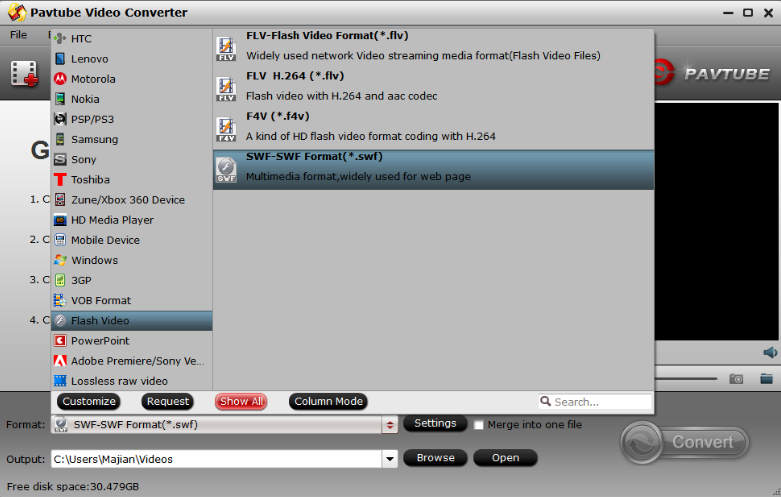
Finally. Get SWF video
Click Convert button, this software will complete all the settings you have done before, wait for a while, you can get the perfect SWF video files.
Comparison: 3 Tools for Converting AVI to SWF
| Main Features | Online Video Converter | Free AVI to SWF converter | Pavtube Video Converter |
| Overall Ranking |  |
 |
 |
| Easy to use |  |
 |
 |
| Satefy |  |
 |
 |
| Stability |  |
 |
 |
| Running speed | Fast | Fastest | Fastest |
| Batch convert | No | Yes | Yes |
| Video input | 10+ | 100+ | 100+ |
| Video output | 20+ | 150+ | 200+ |
| Video quality | Good | Best | Best |
| Video setting | No | Yes | Yes |
| Video editing | No | Yes | Yes |
| Device preset | No | Yes | Yes |
Conclusion: From above introuction, we can know Pavtube Video Converter is the championship which can input and output multiple video formats, provides the batch video conversion, devices preset, even allows you to adjust the video, edit the video at will. Choose it, you won't be disappointed.
Useful Tips
- How to Flip or Rotate Videos using Handbrake?
- Play Tivo Recordings with Windows Media Player
- How to Use VLC to Convert AVI to MP4 on PC/Mac?
- MOV Compressor: How to Compress MOV to a Smaller Size on Windows/Mac?
- Stream 4K Video to Chromecast Ultra via Plex
- Get Chromebook Pro/Plus to Play MKV Files without Any Problem


 Home
Home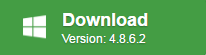
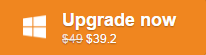
 Free Trial Video Converter
Free Trial Video Converter





