AVCHD is the default video structure for camcorders, but incompatible with iPhone, iPod, Android, iMovie, QuickTime and more. In this case, if you want to play your recorded memories on many devices or systems, it is strongly suggested that you need to convert AVCHD files to universal video formats like WMV and MP4. As we all know, Handbrake is free video transcoder software that converts video into two common formats i.e. MP4 and MKV. Let us see how you can covert AVCHD Videos with Handbrake by reading this brief tutorial given below.
Convert AVCHD with Handbrake
Step 1. To convert AVCHD videos, you need to download and install the HandBrake on your PC.
Step 2. Now as you run the HandBrake software, you first need to import the AVCHD files which you wish to convert. To do this, click the "Source" button at the top left corner of the main interface.
Step 3. Handbrake only provides two output formats: MP4 and MKV. Choose your desired format from "Container" drop-down list.
Step 4: Click “Browse” to choose a location for your new file, as well as give it a fitting name. Then go ahead and save the file in the same location as our source and click “Save.”
Step 5: Back on Handbrake’s main window, click on the “start” button located on the top right.
Convert AVCHD Videos with Handbrake Alternative
Handbrake's output formats are MP4 and MKV only. This means, if you want to convert AVCHD camcorder videos to other formats like AVI, MOV and more, you have to use a Handbrake alternative like Pavtube Video Converter for Windows /Mac. This software has all features of Handbrake and provides more powerful functions for you. Besides broad video formats support, it also offers multiple preset profiles optimized for iPhone, iPad, Apple TV, Android phone/tablets, Windows Phone/tablets, game consoles and TVs, etc. Want to convert AVCHD video files to more video formats? Then you can't miss Pavtube Video Converter! (Review)
Handbrake VS Pavtube Video Converter
|
AVCHD Video Converter
|
Handbrake
|
Pavtube Video Converter
|
| Output Formats and Codec | ||
| AVI |
N
|
Y |
| WMV |
N
|
Y |
| MP4 |
Y |
Y
|
| MKV |
Y |
Y |
| MOV |
N
|
Y |
| FLV |
N
|
Y |
| WebM |
N
|
Y |
| ASF |
N
|
Y |
| 3GP |
N
|
Y |
| H.264 |
Y |
Y |
| H.265 |
Y |
Y |
| MPEG-4 |
Y |
Y |
| MPEG-1 |
N
|
Y |
| MPEG-2 |
Y |
Y |
| AVI HD |
N
|
Y
|
| Divx HD |
N
|
Y
|
| WMV HD |
N
|
Y
|
| MKV HD |
N
|
Y
|
| MPEG-2 HD |
N
|
Y
|
| MPEG-TS HD |
N
|
Y
|
| 4K |
N
|
Y
|
| 3D |
N
|
Y
|
| H.264 HD |
N
|
Y
|
| Adjust Output Profile Parameters |
Y
|
Y
|
| Subtitle Settings Function | ||
| Select Desired Subtitles |
Y
|
Y
|
| Enabled Forced Subtitles |
Y
|
Y
|
| Add External Subtitles |
Y
|
Y
|
| Video Editing Function | ||
| Trim/Crop/Merge/Split/Watermark/Deinterlace |
N
|
Y
|
| Apply Special Effet |
N
|
Y
|
| Change Video Brightness, Contrast, Saturation |
N
|
Y
|
| Fast Conversion Speed | ||
| NVIDIA CUDA technology and AMD for H.264 and H.265 Encoding |
N
|
Y
|
My Verdict
According to the analysis above, Pavtube Video Converter wins over Handbrake. You will realize that this software is much better than a video converter when you compare its features with Handbrake. With Pavtube Video Converter, you can convert and edit videos in over 250+ formats. But with Handbrake, there are only two supported output formats. In general, Pavtube Video Converter is more advanced software with easy and quick to use features than Handbrake.
How to Convert AVCHD with Best Quality Using Best Handbrake Alternative?
Step 1: Load AVCHD or any other video files into the program.
Step 2: Choose output digital file formats or device preset profile formats.
Step 3: If you are choosing digital file formats, you can get the best output video/audio quality by adjust the output profile parameters by your own in the program's "Profile Settings" window.
Step 3: Edit video in the "Video Editor" window.
Step 4: Begin the conversion process.
Clicking the "Convert" button on main interface, you can go to Conversion window to start conversion. You can find conversion information on the window, such as Time elapsed, Time left, Generated size, and Estimated size. After the conversion, you can click Open output folder to popup output directory with the converted AVCHD files.
Read More:
Handrake Long Time to Encode Blu-ray to H.265
Handbrake Alternative for Windows 10
Handbrake crashing during encode - Fixed


 Home
Home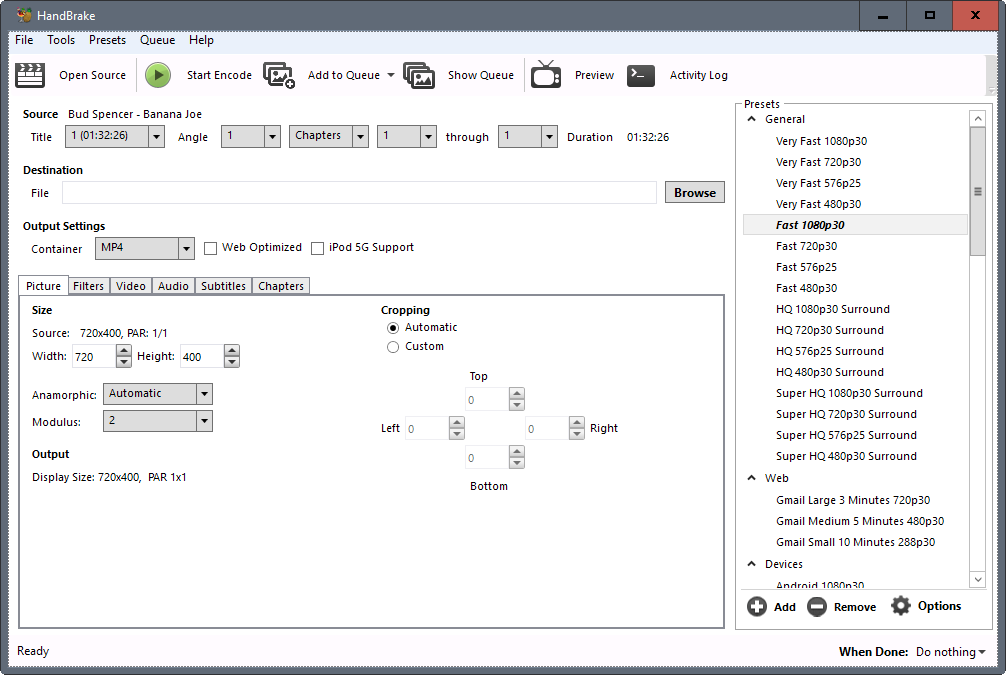


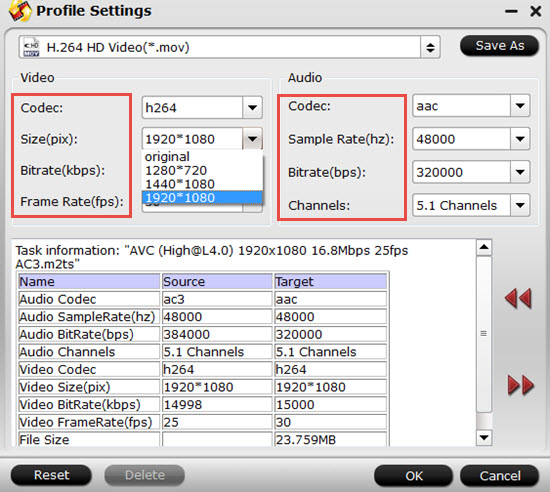

 Free Trial Video Converter
Free Trial Video Converter





