ProRes is a lossy video compression format developed by Apple Inc. for use in post production that supports up to 4k, it is the successor of the Apple Intermediate Codec and was introduced in 2007 with Final Cut Studio 2. The benefit of an intermediate codec is that it retains higher quality than end-user codecs while still requiring much less expensive disk systems compared to uncompressed video. ProRes 422 is a DCT based intra-frame-only codec and is therefore simpler to decode than distribution oriented formats like H.264.
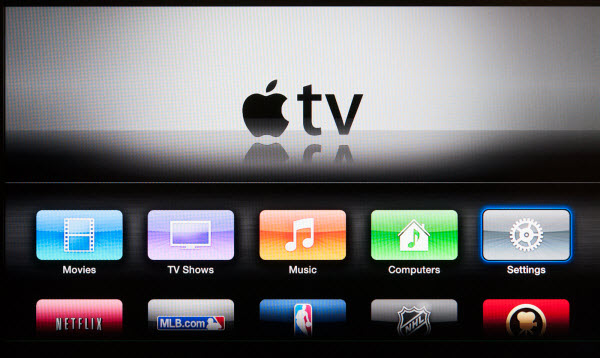
As intermediate codec, ProRes is ideal for Final Cut Pro post-production but is not so preferable as streaming media codec as H.264. If you have ProRes videos that you’d like to play to Apple TV or sync to iPad and iPhone, the best solution is converting Apple ProRes video to H.264 encoded M4V. This is because the H.264 .mp4 is a most acceptable streaming media format for iOS devices and various HD video players. Below shows you a straight-forward guide of converting ProRes video for Apple TV 3:
Required software: Pavtube Video Converter for Mac
Step 1. Run the video converter for Mac. Drag and drop source ProRes videos to the software.

Step 2. Press on “Format” bar, and choose “Apple TV >> Apple TV H.264 1920x1080(*.m4v)” format for conversion. This format lets you exports M4V video with both AAC and AC3 encoded audio track for Apple TV to pass-through Dolby Digital 5.1 sound, so that it will work in surround sound when Apple TV is connected to audio receiver, and also in stereo when Apple TV is connected with TV only.
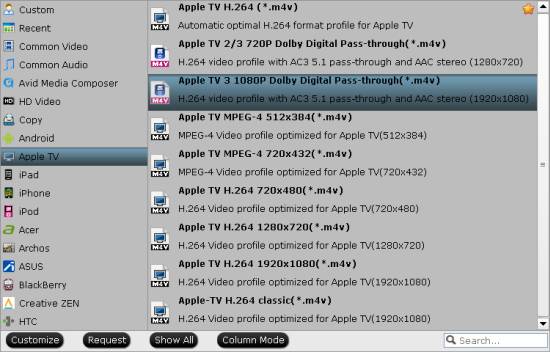
Step 3. Press on the big “Convert” button to start encoding Apple ProRes video to M4V 1080p HD video. Locate converted video by clicking on “Open” button after Apple ProRes video to M4V conversion completes.
About Pavtube Video Converter for Mac
This is a feature-rich video converter that supports converting between virtually all video and audio formats. The Video Converter for Mac makes most media files playable on the PSP, iPod, PS3, iPhone, iPad, Apple TV, Zune, mobile phones as well as many others by converting between video formats (including AVI, MPEG, WMV, DivX, MP4, H.264/ AVC, MOV, XviD, 3GP, FLV) and audio files (including MP2, MP3, WMA, OGG, AAC, M4A, WAV, AC3). In addition, Video Converter for Mac offers numerous ways to customize your files: clip and split them, merge them with transitions added, crop video image, add watermarks, soundtracks and artistic effects to them.


 Home
Home Free Trial Video Converter for Mac
Free Trial Video Converter for Mac





