More and more people become Samsung fans because of its powerful Android OS, user-friendly operation, and outstanding image and video display. Galaxy Tab 3 as Samsung’s new launch this year becomes hot piece for Samsung admirers and they have demands to play kinds of video files on Galaxy Tab 3, such as downloaded MKV movies, converted AVI videos, copied VOB clips, TiVo recordings, and many other video files including MPG, WMV, MTS, FLV, F4V. Though Galaxy Tab 3 supports a lot of media formats including files with MP4, DivX, Xvid, H.264, H.263, WMV as video format and MP3, WAV, eAAC+, WMA, AC3, Flac as audio format, it does not accept MKV, AVI, VOB, Tivo, MPG, WMV, MTS, FLV, F4V as playable videos. In other words, you need transcode MKV, AVI, VOB, Tivo, MPG, WMV, MTS, FLV, F4V to Galaxy Tab 3 compatible video format like .mp4 for viewing.

How to convert and transfer MKV, AVI, VOB, Tivo, MPG, WMV, MTS, FLV, F4V video from Mac OS PC to Samsung Galaxy Tab 3
1. Import MKV, AVI, VOB, Tivo, MPG, WMV, MTS, FLV, F4V video to Video to Galaxy Tab 3 Converter.
The top Video to Galaxy Tab 3 Converter is recommended to rip and transfer Blu-ray movies on Galaxy Tab 3 for better playback performance. Download, install and launch it.
Click “Add Video” or “Add from folder” to import MKV, AVI, VOB, Tivo, MPG, WMV, MTS, FLV, F4V video by single or as folder.
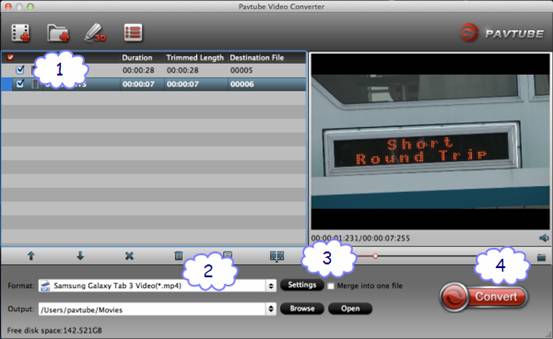
Note: If you are the first time running the program to convert TiVo recordings, a dialogue windows will pop up and ask “If you’d like to import *.tivo file(s), please enter the correct Media Access Key and Import the file(s) again.” Click “OK” to confirm.
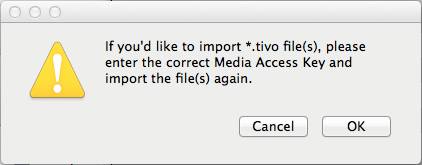
Then an “Options” dialogue box comes up, enter your Media Access key as it requires and click “OK” to confirm.
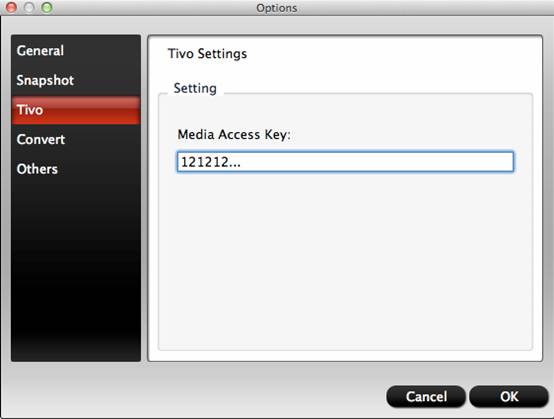
2. Choose output profile.
Click the Format list, and choose optimized profile for your Samsung Glaxy Tab 3.
In latest Mac Pavtube Video Converter application, Samsung Galaxy Tab 3 is added into profile list, find profile under “Samsung>Samsung Galaxy Tab 3 Video(*.mp4)”
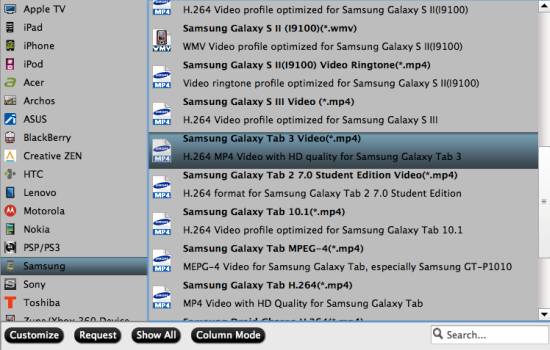
3. Customize profile settings (optional).
Click settings button next to Profile box to change output profile parameters like video codec, audio codec, video size, bit rate, framerate, etc.
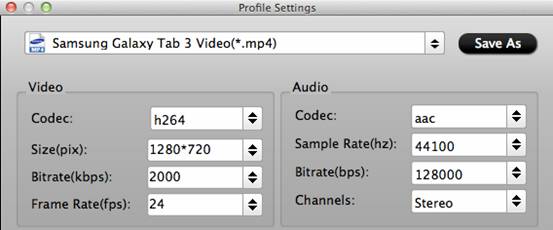
4. Start converting MKV, AVI, VOB, Tivo, MPG, WMV, MTS, FLV, F4V and more videos for Samsung Galaxy Tab 3
On the main interface, click the Convert button to begin to convert MKV, AVI, VOB, Tivo, MPG, WMV, MTS, FLV, F4V video from Mac OS PC to Samsung Galaxy Tab 3 within this Video to Samsung Galaxy Tab converter on Mac. After successful conversion, click “Open” button on program main UI, locate the converted .mp4 videos and transfer it to your Galaxy Tab 3.
Useful Tips
- How can I Play Flash Video (FLV, F4V) on Kindle Fire HD?
- Connect Kindle Fire HD to Computer (Windows/Mac) for Files Transfer
- Enable Surface RT & Pro Tablet to Play MKV/AVI/MPG/TiVo/VOB Files Effortlessly
- How to Play VOB on Kindle Fire without any Hassle ?
- Enable Microsoft Surface RT/Pro Tablet to Play Flash FLV/F4V Videos
- Samsung Galaxy Tab AVI – put and play AVI on Galaxy Tab


 Home
Home Free Trial Video Converter for Mac
Free Trial Video Converter for Mac





