Nowadays, most TV makers offer the ability to automatically add 3D effect for 2D movie sources so people could watch 3D movies at home. Also, most video projector brands still offer the 3D viewing option. However, you may need to enjoy 3D movies on your portable device or media player which does not support playing 3D videos. In this post, we would like to discuss two different ways to convert 3D to 2D video.
Way 1: Convert HSBS 3D to 2D Movies for watching in VLC Media Player
With VLC Media Player, you are able to instantly convert 3D Half Side-by-Side (HSBS) movies to 2D; to watch in your 2D screen like your laptop or PC monitor. The way is quick and simple. All you do is crop the movie in half, so that you only get one side of the video. If you were watching it in a 3D screen, then you’d be overlapping these two sides.
After cropping, you get a square like resolution which you must stretch in order to fill up your screen. This way you’ll be watching a video in its original 16:9 ratio in 1080p or 720p format. The tools and effects that VLC provide like cropping and stretching are used. Applying these effects do not take time. It happens in real time as you play your 3D video on a 2D screen.
To convert HSBS 3D to 2D video format in VLC for watching in a 2D screen, follow these simple steps:
Step 1. In VLC Media Player, when nothing is opened go to Tools > Preferences [CTRL + P].
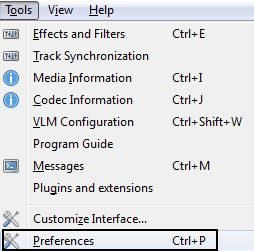
Step 2. Click on Video.
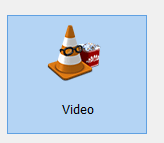
Step 3. Under Video, you will find “Forced Aspect Ratio”. Set it to 32:9 and hit Save.
Step 4. Open up your 3D HSBS movie and pause it.
Step 5. Click on Tools > Effects and Filters [CTRL + E].
Step 6. Click on “Video Effects” and choose the “Crop” tab.
Step 7. Either on the left or right, input 960 px.
Step 8. Press “Close” and you are done.
Notes:
1. About Cropping: The value 960 px is half of the video’s original width which is 1920 for a 1920X1080 (true 1080p) video. You can get the video resolution (WXH), by hitting CTRL + J in VLC Media Player. If it was a 720p (720X1280) 3D video, you’d be entering half of 1280 i.e. 640px.
2. About Forced Aspect Ratio: This ratio is obtained by – Double of your video’s original width:Video’s original height. Set it to blank to watch normal 2D videos.
Source: Convert HSBS 3D to 2D Movies or Video Format for Watching in VLC Media Player
Way 2: Convert 3D Videos to 2D with Professional Tool
To enjoy 3D movies on your portable device, HDTV, Smartphones, or VLC, you can use Pavtube 3D to 2D Converter which provides a perfect “3D Video to 2D” solution for users. With it, you can converting Side by Side, Side by Side (half-width), Top and Bottom or Top and Bottom (half-height) 3D videos to stand 2D formats with outstanding output video quality. Also this 3D Video Converter can help users convert 3D videos to other 3D formats or 2D Videos to 3D Effects.
Besides, it can convert almost all popular formats of videos whether in SD, HD or 4K. What's more, you can easily convert videos to play on all mainstream devices like iPad, iPod, iPhone, Apple TV, PS4 Pro, Samsung, etc. You even can flip video, adjust volume, trim video clips, crop video, etc. to create your own video.
For Mac users, please turn to Pavtube 3D to 2D Converter for Mac, which is also compatible with the newest macOS High Sierra.
Steps to convert 3D videos to 2D with Pavtube Video Converter:
Step 1. Run this best 3D to 2D converter on your computer. Click the “Add video” button, browse to computer hard drive and import downloaded 3D video into this app.
Step 2. Click the "Format" drop-down list. Please select “HD Video” to find “H.264 HD Video (*.mp4)” format for converting 3D SBS MP4 videos to 2D MP4 as your needed video format, or directly input the format in the quick search box, and then choose the one you like.
Step 3: Hit the “Convert” button to copy your 3D Movie to 2D MP4 video. When if finishes, click the “Open” option to locate the created 2D video and you are ready to transfer your 2D movies to Computer/TV/Phone/VLC.


 Home
Home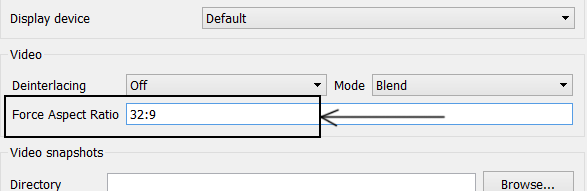
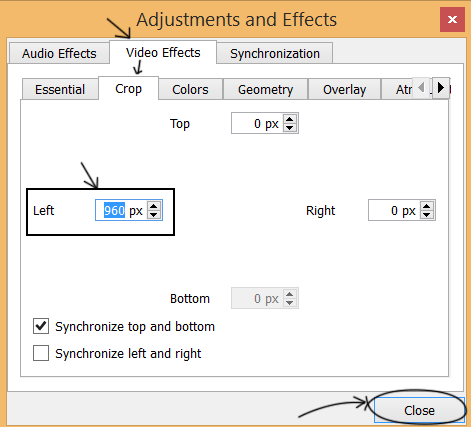




 Free Trial Video Converter
Free Trial Video Converter





