GoPro just officially unveiled the Hero 6 Black at an event in San Francisco, and has been on store shelves around North America. The big advancement is the ability to shoot 4K footage at 60 frames per second. As we know, GoPros have shot in 4K for a few generations, which produces much clearer picture than 1080p or 720p. However, the only thing that is left is the problem with actually handling or editing GoPro 4k video footage. You need a powerful computer to reliably process the stuff since there's 5x more pixels for your computer to manage than your regular 720p or 1080p video! The files are so huge and the pixel density is so compressed that you need a heavy PC with a beefy video card to actually edit it without pulling your hair out. You simply can't scan the files efficiently if you’re running an older computer.
In this case, downscale 4K to 1080P is really necessary since 1080p would be the best settings, especially when you wanna share with your friends online or save to mobile devices. The solution? Now let's check the best GoPro video converter to compress 4K to 1080p.
Here is the Easiest Way to Compress GoPro Hero 4K Video to 1080p HD
To get full compatibility of your GoPro Hero 4K video on all devices, programs and websites, your will need a powerful GoPro video converter. Here, Pavtube Video Converter for Mac is considered to be the best 4K Ultra HD video converter and compressor.
Main features of this program:
>> Convert GoPro Hero footage to virtually any video format, MOV, WMV, FLV, MPG, AVI, MKV, etc.
>> Convert 4K to 1080P, 4K to 720P, 1080P to 720P or upscale 1080p to 4K with 98% quality reserved with world's fastest conversion speed.
>> Directly output GoPro Hero video to portable device preset profile formats for directly playback on iPhone, iPad, Android smartphone/tablet, Windows phone/tablet, etc.
>> Provide hundreds of output format presets for 4K videos, such as Apple ProRes for Final Cut Pro, AIC MOV for iMovie, DNxHD for Avid Media Composer, etc to meet your needs.
>> Versatile basic video editing functions including trimming, cropping, merging, splitting, watermarking, inserting subtitles, applying special effect, etc
Download and get the best GoPro Hero 4K Video Converter:
For Windows user, Pavtube Video Converter is the alternative choice that allows you to compress GoPro Hero 4K Video to 1080p HD on Windows at high speed.
Guide: Downsize GoPro Hero 4K video to 1080P HD
Step 1: Load GoPro 4K Videos
Launch the 4K to 1080p Converter. Click "Add Video" button and load your 4K files. This program supports batch conversion, so you can add multiple files at a time.
Step 2: Choose Output Format
Click the "Format" drop down list to select MOV, MPG, AVI, MP4, etc format from "Common Video" as you want. Since this video converter also provides optimal profiles for kinds of editing programs and media devices, you can also select a proper format that best meets your needs.
Step 3: Downsize original 4K resolution to 1080p
Click "Settings" button; you can adjust video and audio settings, including codec, aspect ratio, bit rate, frame rate, sample rate, and audio channel. To compress 4K to 1080p, do remember adjusting video size to 1920*1080.
Step 4: Start GoPro Video Compression
After finish the above steps, click the "Convert" button to start GoPro 4K video compression now. When the conversion finished, check the generated 1080p video, you will certainly be satisfied with its final video quality.


 Home
Home



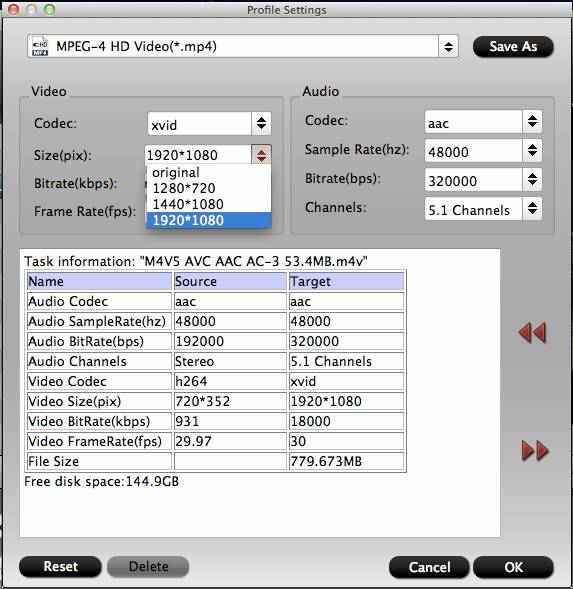
 Free Trial Video Converter for Mac
Free Trial Video Converter for Mac





