AVI is an old video container with old compression codec, no doubt, compared with MP4 or other video formats, AVI video size is bigger. Most users are suffering from the AVI video file and want to reduce or compress AVI file size. Smaller video size is better, you can store multiple video files in a USB or external hard drive, you can upload the video to Youtube, Vimeo smoothly, you can load the video to NLE software quickly and so on. Have you found the truth that compressing AVI video? A Best AVI Compressor can reduce the AVI files size perfectly, of course, you can find others ways to do. We will tell you the best and effective ways to compress AVI video.
Best AVI Compressor-You Must Have One
A AVI video file hold many secrets which all can affect the AVI video size, a professional AVI Compressor can help you to take full use of these factors and provide you a desired AVI video file. First, before we start to enter the AVI video compressing process, you need have one AVI Compressor, by the comprehensive test, i high recommend Pavtube Video Converter to you which is easy to use, even you are a video beginner, you also can use this software smoothly. What can this software do for you? Look Here:
Compress AVI Video by Changing Video Format
Compared to some otehr video format, AVI is really not a good choice which can't provide the best video quality and small video size. But you have the chance to change this truth, you can convert AVI to other video formats, like MOV, MP4, WMV, MKV, etc with smaller size. Here, MP4 is the best option which is wide used by various media players and devices.
Compress AVI Video by Adjusting Video Paramaters
We know AVI video file hold many video factors, like the video resolution, vidoe frame, video bitrate, etc, If you reduce these parameters, you may find the AVI video size is becoming smaller. However, these factor are also important and affect the video quality, you should keep the dimension. For example:
① Higher video resolution, larger video size, you can reduce the AVI resolution, for example: You can change the video resolution from 3840p to 1080p or 1080p to 720p, but if you choose to reduce the AVI video resolution from 3840p to 720p, no doubt, you will loss much video quality.
② Video bitrate is also affect the video size, which is is the amount of data that each second of video uses. Typically, a constant bit rate stays the same throughout the video, which can lead to larger video files. Lower bitrate, lower video size, but you need to know that lower too much bitrate will lead to quality loss. You can reduce 20%-30% bitrate.
③ Video frame will have a large impact on the size of video which is the number of frames per second. Videos are typically shot in 24 or 30 frames per second. Some lower AVI video frame is 10-15 fps. Higher frame will make the file large but higher quality. By contrast, lower frame will make the lower video quality, you can reduce AVI file size by half to 2/3.
Compress AVI Video by Cutting Video
It's easy to understand, short video time, smaller video size. This AVI Compressor provides the built-in video editor, you can Trim the video and remove the video clips you don't want. Also you can find smaller music and replace original audio in AVI video.
Form above information, you may know that how powerful this AVI Compressor. That's not all the software story, you not only can get the Windows version for latest Windows 10, you also can get the Mac version! Below download is ready for you. What are you waiting for? Come with me, go to the AVI Compressor world.
Open the Best AVI Compressor World-Get Your Dream Video Size
Step 1: Have you finished the software installation? If you have not made the final decision, you can try Trial version which is free. After the simple software installtion, you can click the "File" and choose "Add Video/Audio" to load AVI video you want to compress, also you can load a folder which holds multiple AVI video files, then you can do the batch video conversion for saving much time and energy.
Step 2: If you want to compress AVI by choosing another video format, you can hit Format and open the output video format list. Keep your mood, don't be too excited, 250+ video formats are waiting for you, just enjoy the video choice. You can choose MP4 which is the video popular star. Also you can choose WMV, MKV, MOV, or FLV from the drop-down list.

Step 3: Adjust the AVI video parameters is also a good choice, like e Frame rate, bitrate and resolution. You need to click Setting and enter the profile window, you can find the Video and Audio setting. You can change the AVI video resolution, video frame, video bitrate, etc. Keep in mind, you can't change these factor too much.

Step 4: Some AVI video has external ads, or long and unnecessary lists of actors, you can cut them which won't affect the video playback and video content. Click the pen icon which is at the top of the main interface. You can choose the Trim and select the video start and end point. Here, you also do some other video editing if you want, such as: adding subtitles to video, adding watermark to video, etc.
Step 5: Click the "Browser" button to save the output file and hit "Convert" button to start to compress AVI file. At the same time, if you want to compress other video format, you can do the following steps.

Other Feasible Tools to Compress AVI
Windows Movie Maker-As the Windows local media player, Windows movie maker attracts many uses, you also can use the WMM to compress AVI video file, like the following steps:
1. Open the Windows movie maker and hit the "Import video" on the left pane to select the AVI for compression.
2. Drag the AVI video to the timeline.
3. Go to the File and select "Save Movie File".
4. After you select a location in your PC, you come to the video setting page, check the box "other settings" and select "Video for broadband (150 kbps)" option that give the most compressed video in the drop down option.
5. Hit "Next" to start compressing AVI video file.
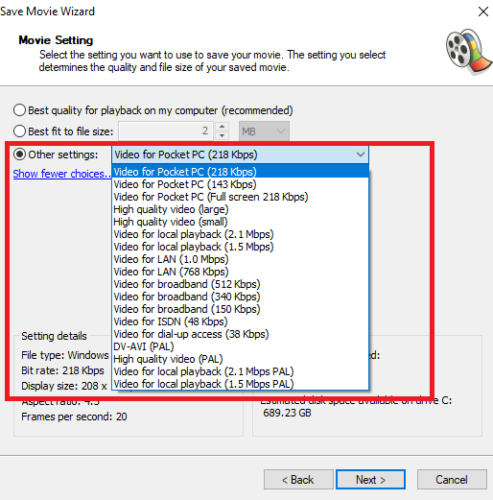
Handbrake-No doubt, most uses all know the Handbrake which is famous, you can get MKV and MP4 video from it, here, you can compress AVI to MP4 video format easily.
1. Open Handbrake and load the video files by selecting "Open Source"
2. After you've loaded the video click Browse and select the output file. You should choose mp4 in the output settings, then click the Video tab and move to the next step.
3. Click the Start button to begin the process. Watch progress on the bottom of the screen. "Encode finished" indicates that your file is ready

Sometimes you cannot import AVI to some NLE software or fail to upload the AVI to Facebook, Youtube, you also can convert AVI to supported format for better video editing and share.
Useful Tips
- How to Flip or Rotate Videos using Handbrake?
- Play Tivo Recordings with Windows Media Player
- How to Use VLC to Convert AVI to MP4 on PC/Mac?
- MOV Compressor: How to Compress MOV to a Smaller Size on Windows/Mac?
- Stream 4K Video to Chromecast Ultra via Plex
- Get Chromebook Pro/Plus to Play MKV Files without Any Problem


 Home
Home

 Free Trial Video Converter
Free Trial Video Converter





