A great many of today's camcorders record to a variety of media types whether they be to hard-disk, Compact Flash or SD cards. These transport files tend not to be suited well for post production, especially on a Mac. No one size or application fits all. That’s when you need a camcorder partner application. This article takes a brief review on Divergent Media ClipWrap and Pavtube Video Converter for Mac, and compares the best two camera video companion tools in terms of compatibility and performance.
ClipWrap vs. Video Converter for Mac side-by-side: Overview
Divergent Media ClipWrap is a Mac only application designed to make an HDV or AVCHD file compatible with your NLE application whether it be Final Cut Pro, iMovie, Avid, or Adobe Premier Pro. It is as intuitive as any application can be. ClipWrap works by unlocking that content and rewrapping the file into a standard Quicktime file format that various editing programs can use, while keeping the actual data and quality intact. However, if you want, you can let it convert to an intermediate format like Apple ProRes or DNxHD.
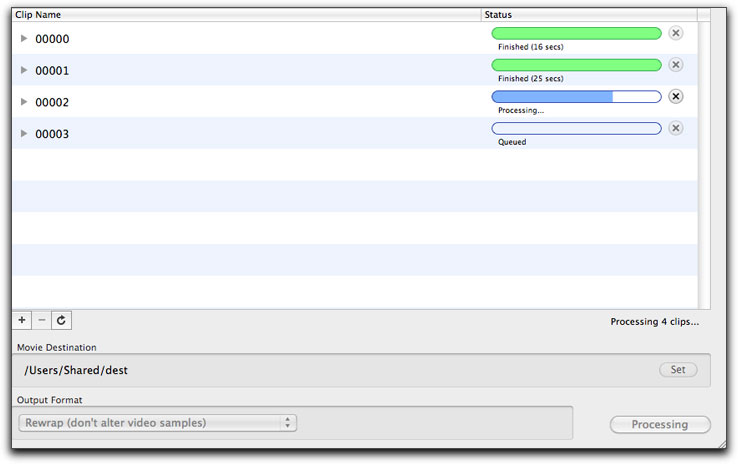
Pavtube Video Converter supports a wider range of source videos than ClipWrap. Actually it’s a universal video encoder that works for most everything you throw at it, not only just camera videos. By converting the HD videos to intermediate codec like ProRes and AIC, it turns unsupported AVCHD and other videos into files that are naturally supported by FCP, Avid, FCE, etc. Moreover, it features simple editing features such as de-interlacing, trimming, merging, flipping, etc. The app is available for both Windows and Mac OS.
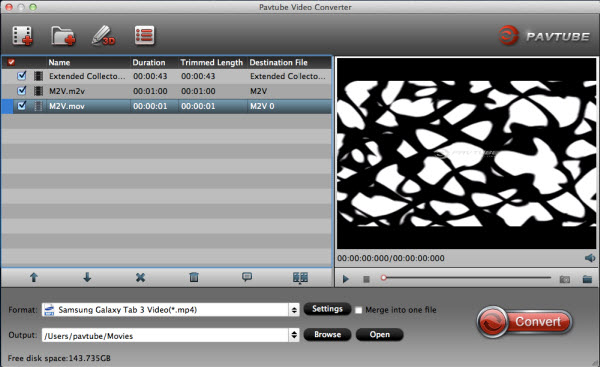
ClipWrap vs. Video Converter for Mac side-by-side: Camera/Camcorder Support
ClipWrap accepts HDV (m2t) and AVCHD (mts, m2ts) files. Both 720p and 1080p full HD shootings in MTS, M2TS or M2T format can be loaded to ClipWrap and easily rewrapped into QuickTime movies.
Comparing with ClipWrap, the Video Converter for Mac software has more extensive support to camera and camcorders. It not only deals with HDV and AVCHD (mts, m2ts) format, but also supports MOD, TOD video produced by less common Canon and JVC camcorders, as well as MXF footage from broadcasting camcorders like Panasonic P2 and Sony XDCAM models. Other than that, the Video Converter for Mac encodes popular video formats such as H.264/AVC, Tivo, MPEG, FLV, Quicktime MOV, Flash, MKV, AVI, WMV, MPG, VOB, etc.
ClipWrap vs. Video Converter for Mac side-by-side: Export Support
ClipWrap supports for rewrapping the file into standard QuickTime MOV, which is supported by QuickTime player, iTunes and iOS devices. iMovie and FCP imports the remuxed MOV, yet there might be stutters if you work with an earlier version of FCP or edit high bitrate AVCHD video. Luckily it’s also possible to let it exports the following intermediate editing codecs: Apple Intermediate Codec, Apple ProRes 422 family (HQ, Proxy, LT), DVCProHD, DV, HDV, Avid DNxHD codecs and Sony XDCAM EX/HD codec.
Like ClipWrap, Video Converter for Mac also supports standard Quicktime file popular editing formats (ProRes, DNxHD, etc) and non-linear editors (Final Cut Pro, Avid Media Composer, Adobe Premiere Pro, Apple iMovie). It gets all the output codecs in ClipWrap, and comes up with even more export options for Apple iPad, iPhone, Apple TV, Android tablets, smartphones, PS3, Xbox, etc. In terms of audio, you have the choice between creating either a Stereo or Multichannel Output for 5.1 surround audio.
ClipWrap vs. Video Converter for Mac side-by-side: Conversion Speed & Quality
ClipWrap works very fast. It takes literally a few seconds to re-wrap AVCHD/HDV into MOV while keeping the native data. If you want, you can let it convert to a format such as ProRes422, DV, or DVCProHD, which takes longer but might work faster in Final Cut or be compatible with others.
The Pavtube Video Converter for Mac, on the other side, converts video only. The encoding process takes longer time than rewrapping, but in general, it equals or exceeds the conversion speed of ClipWrap. Also, it lets you decide the output video quality – you can set bitrate, frame rate, audio channels and other video and audio parameters as you wish.
ClipWrap vs. Video Converter for Mac side-by-side: Price


 Home
Home Free Trial Video Converter for Mac
Free Trial Video Converter for Mac





