Playing Blu-ray movies on Mac is not as easy as on a Windows PC, because there is no Blu-ray playing software developed for Mac like the Cyberlink PowerDVD designed for Windows. As we all know, Blu-ray discs storage movie files in the form of M2TS streams, and VLC Media Player for Mac is able to play such a kind of file type, that is to say, to play Blu-ray movies with VLC Media Player for Mac, you just need remove copy protections embedded in the commercial BD movies. With Pavtube Blu-ray Ripper for Mac, you can easily achieve this goal. It can not only decrypt BD encryptions, but also convert the Blu-ray M2TS files into a wide range of media formats, like MKV(play Blu-ray MKV in VLC with selected audio and subtitles track), MOV, WMV, AVI, etc. to fit your different uses. The following guide will elaborate the steps of how to use the Mac Bluray ripper to play Blu-ray movies with VLC Media Player for Mac/play Blu-ray .m2ts streams in Mac VLC.

Step-by-step instruction:
How to play Blu-ray movies with VLC Media Player for Mac?
If you are running a Windows PC, please refer to watch Blu-ray movie via VLC on Windows PC.
Step 1: Free download Pavtube Blu-ray Ripper for Mac, install and run it
Once run the Mac Bluray ripper, click “BD/DVD Folder” to load Blu-ray movie files from the external BD drive that connected with your Mac computer.
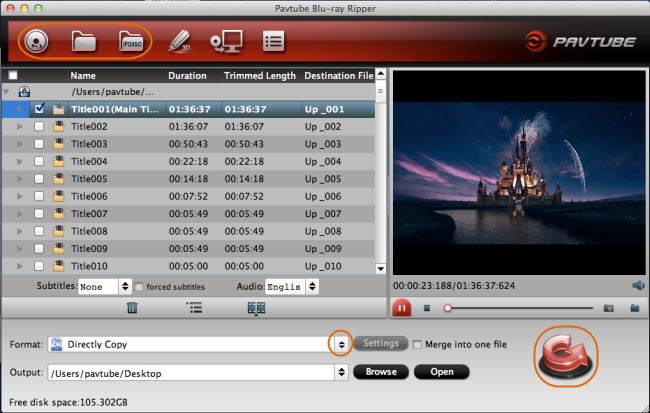
Step 2: Remove Blu-ray copy protections
There are two ways to get unprotected M2TS files.
Solution 1: Using “Directly Copy” to get m2ts files.
Click on the dropdown menu of “Format”, and then follow “Copy”> “Directly Copy”.
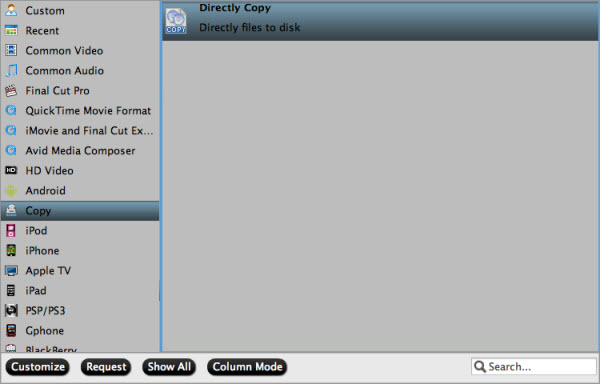
Solution 2: Using “Copy the entire disc” to remain Blu-ray's original file structure.
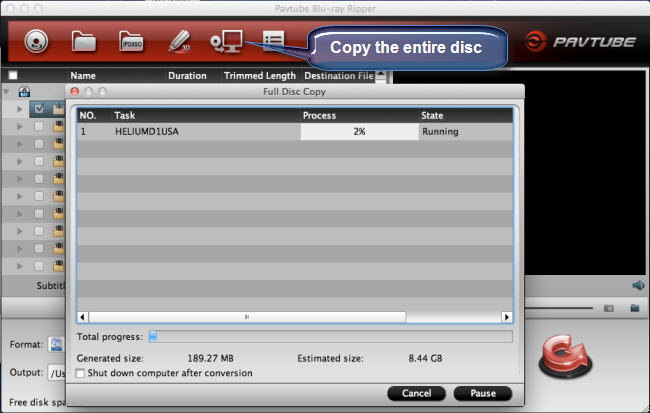
Once the Blu-ray movie files are loaded, please click “Copy the entire disc”iconto begin copying the entire Blu-ray disc to your Mac HDD.
By the way, if you have quite a slower Mac, VLC player may not play the m2ts smoothly, in that case, we suggest you to convert Blu-ray to other video format that is supported well by VLC player. Just click on the pull down menu of “Format” to select a suitable format from the multiple output format presets.
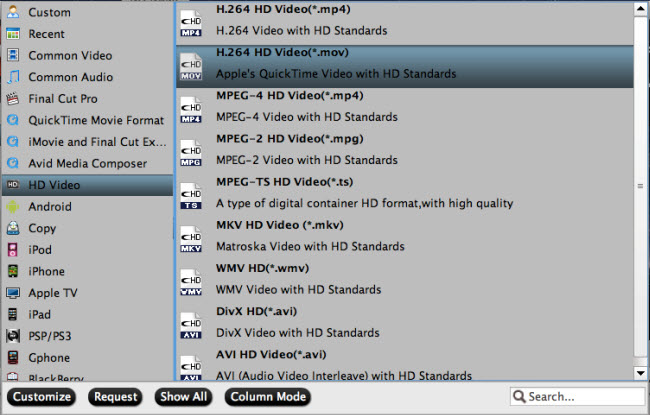
Step 3: Click “Convert” button to remove Blu-ray copy protections
If you are using “Directly Copy” function, please do remember clicking the big button “Convert” to start removing Blu-ray copy protections for playing Blu-ray movies with VLC Media Player for Mac.
When the copying task is finished by Pavtube Blu-ray to VLC Converter for Mac, you can click “Open” button at the bottom of the main interface to get the ripped output Blu-ray files with ease. Now just open the ripped BD files with VLC Media Player for enjoyment.
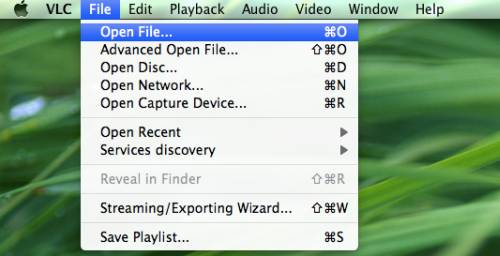
Useful Tips
- How to Play MXF with VLC?
- Use XBMC for Blu-ray Playback on Mac
- Play ripped Blu-ray MKV files in MPlayer with audio and subtitles track
- How to play Blu-ray movies in VLC on Mac with selected audios/subs?
- Get Windows Media Center playing MKV movie ripped from Blu-ray Disc
- Enable Windows Media Player play MKV videos


 Home
Home Free Trial Blu-ray Ripper for Mac
Free Trial Blu-ray Ripper for Mac





