The main features of Samsung Galaxy Nexus:
Size: 4.65 inches with 720 x 1280 pixels screen
Internal: 16/32GB storage, 1 GB RAM
OS: Android OS, v4.0 (Ice Cream Sandwich)
CPU: Dual-core 1.2GHz Cortex-A9 CPU, TI OMAP 4460 chipset
Samsung Galaxy Nexus is the first smart phone to run Google’s latest OS, Android 4.0 (Ice Cream Sandwich). The OS is an upgrade version of the Android 3.0 (Honeycomb), but it is not only a complete revamp of the phone OS. Actually it is a unifying component of the entire platform, which brings Android tablets and phones to parity at last.
Now that the Galaxy Nexus ships the strong enough OS and hardware, why not make full use of it by enjoy Blu-ray movies on Galaxy Nexus? To play Blu-ray movies on Galaxy Nexus, you just need to know exactly what the best way to rip Blu-ray to Galaxy Nexus. Read this guide about how to Mac rip Blu-ray movies to Galaxy Nexus with the best Blu-ray to Galaxy Nexus Mac converter.
Pavtube Blu-ray Ripper for Mac is the best Mac Blu-ray to Galaxy Nexus ripper that help you rip or convert Blu-ray movies to Galaxy Nexus compatible videos and make the playing process more smooth without any choppy. Blu-ray to Galaxy Nexus Mac converter is suitable for Mac OS X users with best compatibility. So you can rest your hearts to download and install it to your Mac hard drive. Before starting ripping Blu-ray movies for Galaxy Nexus playing, you need connect an external BD drive to your Mac for reading movies from Blu-ray discs.
Step 1: Click "DVD Rom" button to load DVD video files.
Step 2: Click the format bar to select a proper output format for Blu-ray to Galaxy Nexus on Mac.
According to the recommended optimal settings, here I select "H.264 HD Video (*.mp4)" as output format.
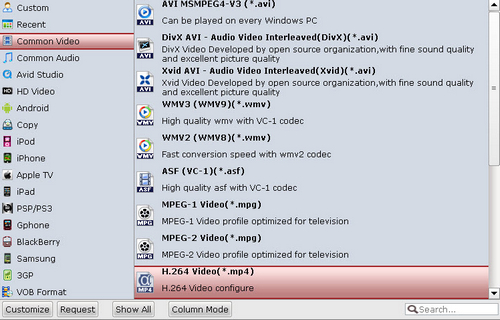
Step 3: Click "Settings" button to do optimized settings.
Recommended optimized settings:
Video codec: h.264
Size: 1280*720
Bitrate: medium quality
Frame rate: 25fps
Audio codec: aac
Sample Rate: 320kbps
Channel: Stereo
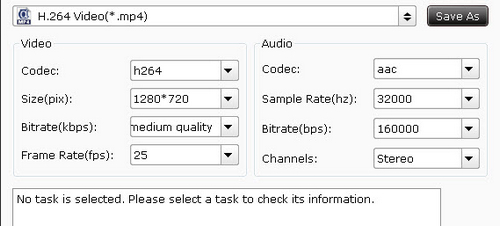
Step4: Click "Convert" button to start ripping from Blu-ray to Galaxy Nexus MP4 videos.
The ripping window will show you clearly about the conversion info, especially, you can get an estimated output file size, so that you can see if the output files size is suitable for your Galaxy Nexus.
Useful Tips
- Convert/Transfer Videos to Samsung Galaxy Tab for Playback
- Samsung Galaxy Note 3 Review, Specs, and Video Playback Tips
- Transfer files from internal memory to SD card for Samsung Galaxy Note II
- Three ways to transfer videos/movies from PC/computer to Samsung Galaxy S3
- Download 1080p/720p MKV movies to Galaxy S4
- How to play Videos, Music and Movies on your Galaxy S3?


 Home
Home Free Trial Blu-ray Ripper for Mac
Free Trial Blu-ray Ripper for Mac





