1. Load Blu-ray or DVD movie to Pavtube Blu-ray to Apple TV Converter for Mac
When you start up Pavtube Blu-ray to Apple TV Converter for Mac, main interface pops up. You can import disc, folder or image files to the file list for editing and converting. Load DVD/ Blu-ray Disc by clicking the ![]() button, load BD/ DVD folder by clicking
button, load BD/ DVD folder by clicking![]() , and DVD ISO by
, and DVD ISO by ![]() button. To rip Blu-ray ISO image file, please install a virtual BD drive first.
button. To rip Blu-ray ISO image file, please install a virtual BD drive first.
Tip: Decryption always falls behind encryption. Make sure you’re using the latest version of Pavtube Blu-ray to Apple TV Converter for Mac in case an error message occurs when loading a Blu-ray disc. If you’re using the latest version, feel free to contact our support at macsupport@pavtube.com, and Pavtube support staff will help you out.
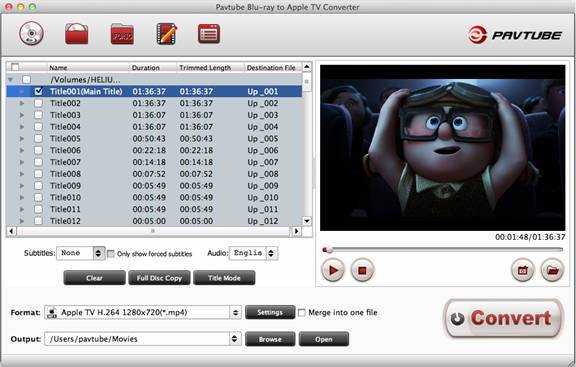
By default the files are listed in Title Mode, all the chapters are in numerical sequence for you to check individually. Generally, the Title of longest duration contains main movie, and other Titles are commentary, menus, titles and ads. The main movie is selected by default for editing and ripping. If you would like to retain everything in the Blu-ray disc, tick the Check All box.
2. Preview and Snapshoot
Double-click on a chapter to preview it. You are allowed to take snapshots when previewing the movie. Simply click "Snapshoot" button![]() . See how to set format for thumbnails in Configuration Option part. To locate the thumbnails, please click "Open folder" button
. See how to set format for thumbnails in Configuration Option part. To locate the thumbnails, please click "Open folder" button![]() . In the preview window you can check the Subtitles and Audio track.
. In the preview window you can check the Subtitles and Audio track.
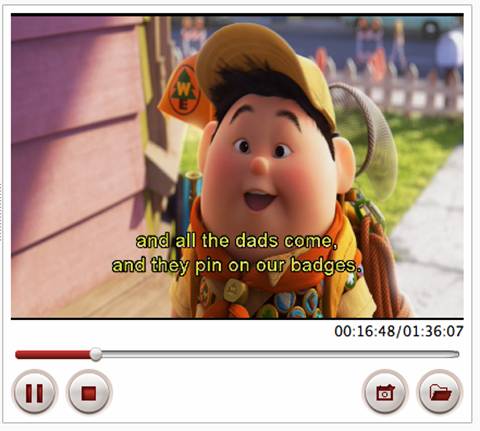
3. Blu-ray/DVD backup (without compression)
Pavtube Blu-ray to Apple TV Converter for Mac gives two options for users who would like to keep original quality when ripping Blu-ray/DVD movies.
A. Full Disc Copy (rip Blu-ray Disc to BDMV, DVD to VIDEO_TS folder)
To make a quick and full copy of the entire movie, you can click "Full Disc Copy"![]() . "Full Disk Copy" is a lossless way for ripping a Blu-ray disc or DVD to PC. It rips Blu-ray to BDMV folder and DVD to VIDEO_TS folder without compression. You get the main movie, extras, menus and ads. The generated file could be HUGE when you copy a Blu-ray to HDD use "Full Disk Copy". It could take 1-2 hours to copy a Blu-ray to PC and 8-15 minutes for a DVD to PC depending on data reading speed of your HDD and source disc.
. "Full Disk Copy" is a lossless way for ripping a Blu-ray disc or DVD to PC. It rips Blu-ray to BDMV folder and DVD to VIDEO_TS folder without compression. You get the main movie, extras, menus and ads. The generated file could be HUGE when you copy a Blu-ray to HDD use "Full Disk Copy". It could take 1-2 hours to copy a Blu-ray to PC and 8-15 minutes for a DVD to PC depending on data reading speed of your HDD and source disc.
B. Directly Copy (rip Blu-ray Disc to .m2ts, DVD to .vob streams)
Click on "Format" bar and choose "Copy">>"Directly Copy". In this way Pavtube Blu-ray to Apple TV Converter for Mac will copy selected video streams to HDD only. You get .m2ts streams from Blu-ray Disc and .vob streams from DVD. There are certain Blu-ray movies that are divided into multiple .m2ts streams and you get to sort them out after conversion.
Tip: When backup Blu-ray to .m2ts streams, make sure you have switched the app to "File Mode"![]() .
.
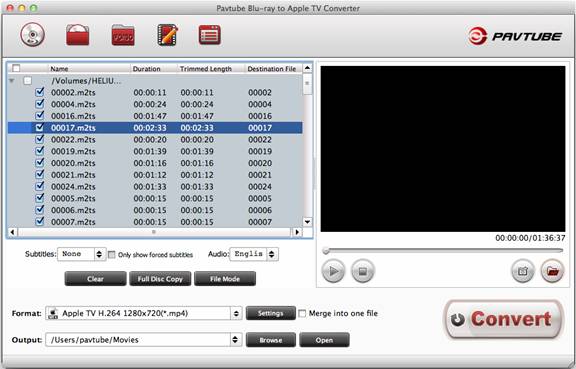
After ripping you can click the "Open" button![]() to locate generated files.
to locate generated files.


 Home
Home





