The DJI Inspire 1 Pro is the smallest, easiest professional aerial filmmaking platform in the world. It brings the Zenmuse X5 to capture ultra-clear 4K video at up to 30 frames per second. For Mac users, when the shoot is completed, you can create a clean and professional looking video with a simple and free Mac video editing tool - iMovie offered by Apple. Before going any futher, you may wonder about the compatiblity of DJI Inspire 1 Pro 4K with iMovie.

iMovie supported cameras
iMovie has extended its support for a wide range of camcorders and still cameras and even 4K cameras. And you can natively import the 4K video footage captured with DJI Inspire 1 Pro to iMovie. However, as the DJI Inspire 1 Pro 4K video are using the MPEG-4 AVC/H.264 codec, which which is a highly compressed delivery codec, but not an idea editing codec for iMovie. In addition, the 4K H.264 codec is very intense, it will take a lot of computer power to decode its compression and a lot of time to render the files and you are also potentially compromising your effects and, especially, color correction and compositing with gradients if you native edit this codec with iMovie.
To achieve a high quality and high performance workflow of DJI Inspire 1 Pro 4K with iMovie, you are recommended to use iMovie best editing format - Apple Intermediate Codec. Here, you can easily transcode DJI Inspire 1 Pro 4K to iMovie AIC codec with this professional program - Pavtube HD Video Converter for Mac (best Mac HD Video Converter review). Besides that, you can also use this program to produce other professional codec such as Apple Prores, Avid DNxHD, MPEG-2, etc for editing DJI Inspire 1 Pro 4K video smoothly on FCP, Avid Media Composer, Davnici Resolve, Adobe Premiere Pro, etc.
Edit DJI Inspire 1 Pro 4K Video
Before load the footage into iMovie, you can also do some simple video editing on the DJI Inspire 1 Pro 4K footage with the program. You can trim or cut video to get off unwanted parts or segments, crop to remove the unwanted black borders, merge separate video clips into one, split large video into small parts by file size, count or length, add video/image/transparent text watermark, remove/replace audio in video, change video color effect like brightness, contrast, saturation, apply special rendering effects or insert external srt/ass/srt subtitles to video.
How to Imort and Edit DJI Inspire 1 Pro 4K to iMovie on macOS Sierra?
Step 1: Transfer DJI Inspire 1 Pro 4K to Mac computer.
The DJI Inspire 1 Pro records 4K footage on an SD card, you can remove the SD card from the camera, insert the SD card to a card reader, then plug in the card reader into your Mac computer SD card slot for transferring the footage to your Mac local hard drive.
Step 2: Add DJI Inspire 1 Pro 4K videos.
Start the program on your Mac computer, on the main interface, from "File" drop-down option, select "Add Video/Audio" to input source DJI Inspire 1 Pro 4K files to the program.

Click "Format"bar, from its drop-down list, output iMovie best comaptible editing codec: "Apple Intermediate Codec(AIC)(*.mov)" to get a high performance and high quality editing workflow.

Select an item on the main interface to open the "Video Editor" window, here you can trim video length, crop video black borders, add video/imag/watermark, adjust video color effect, remove/replace audio in video, add external srt/ass/ssa subtitles to video.
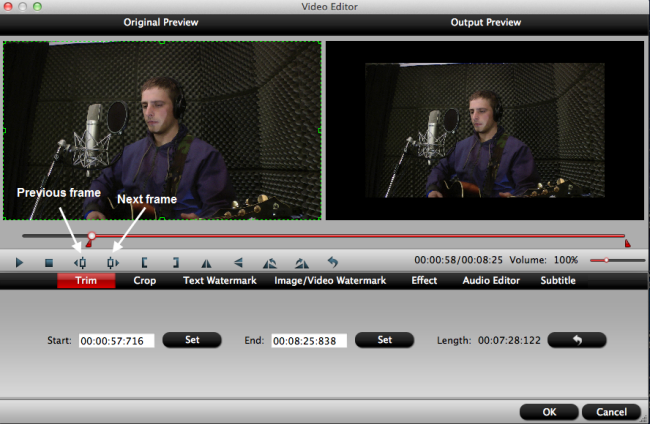
Step 4: Convert DJI Inspire 1 Pro 4K to for iMovie.
Go back to the main interface and press the "Convert" icon on the right-bottom to start DJI Inspire 1 Pro 4K to iMovie AIC conversion process.
When the conversion is done, feel free to import converted video to iMovie for furthering professional editing.
Useful Tips
- Review of 5 Best HD Video Converter for Mac (macOS Sierra Included)
- Import DJI Mavic Pro 4K video to iMovie for Editing
- Import DivX to iMovie (iMovie 11 Included)
- How to Convert ASF to iMovie (iMovie 11 Included) on Mac?
- Superior iMovie Alternatives for Mac (MacOS Sierra)
- 2017 Top 5 Best HD Video Converters for Mac OS X El Capitan/Yosemite/Mavericks


 Home
Home
 Free Trial HD Video Converter for Mac
Free Trial HD Video Converter for Mac





