Review: 5 Best iPad Video Converter for Mac (macOS Sierra)
As known to all, iPad bring much convenience for our life, but iPad only can support some video formats, there are so many video formats on the world, how to enjoy them on iPad? It's the iPad Video Converter show time which can help you to convert any video to iPad compatible format. If you search the iPad Video Converter online, you will be at a loss, so many software, which one is worthy choosing? Don't be panic, we have chosen 5 best iPad Video Converter for Mac (macOS Sierra) and help you to make the wise decision.
TIP: iPad Supports Video Formats
*H.264 video up to 720p at 30 frames per second--Main Profile level 3.1 with AAC-LC audio up to 160 Kbps, 48kHz, stereo audio in .m4v, .mp4, and .mov file formats
*MPEG-4 video, up to 2.5 Mbps, 640 by 480 pixels at 30 frames per second--Simple Profile with AAC-LC audio up to 160 Kbps, 48kHz, stereo audio in .m4v, .mp4, and .mov file formats
*Motion JPEG (M-JPEG) up to 35 Mbps, 1280 by 720 pixels at 30 frames per second--Audio in ulaw PCM stereo audio in .avi file format
*MP4 and MOV
TOP 1. iMedia Converter for Mac
This software can be the iPad Video Converter hero, you can import any video to this software, such as: MP4, AVI, H.264, etc. Also you can load the DVD and Blu-ray movie to this tool. At the same time, the powerful output video formats will surprise you, you can not only can choose any video formats that iPad can support, such as: H.264, MPEG-4, etc, You also can choose the iPad series name at the formats list, this software has preinstalled all the video settings for you.
Best of all, you can adjust the video parameters and edit video effects in this iPad Video Converter, such as: video frame rate, video codec, audio channel, add subtitles to video, etc. so cool. Mention MP4 and MOV formats, you are so lucky to be here, you can choose HD MP4, MOV which video resolution is up to 1080p, you also can choose 3D MP4 and MOV video for playing on VR headset, like: Google Cardboard, HTC hive, etc.

TOP 2. Pavtube Video Converter for Mac
Still worry about video files incompatible with your iPad? Pavtube Video Converter for Macis your dream iPad Video Converter, you’ll have free access to watching FLV, MP4, AVI, MPG, WMV, etc on iPad, this software allows you to convert video to iPad supported video formats, you can adjust the video and audio codec to iPad best supported standard. This software also allows you to edit your video files for better, such as: trimming, cropping, attaching external subtitles, adding watermarks, change video effect, etc.

TOP 3. Ffmpeg for Mac
Ffmpeg is also a good iPad Video Converter which is an open source project that develops libraries and programs for handling multimedia data. Even though the interface is a little complicated, for those command users who are interested in transcoding and streaming video files through ffmpeg, ffserver, ffplay, and ffprobe, this software is suitable for you.

TOP 4. MPEG Streamclip for Mac
We can know iPad most supported video formats is MPEG, so MPEG Streamclip is really a perfect iPad Video Converter just like it's name. This tool can convert all popular video formats. At the same time, it allows editing of the video with special tools, providing a lot of flexibility for better video. By the way, MPEG Streamclip can work on PC and Mac, you don't worry about the operating system compatibility.
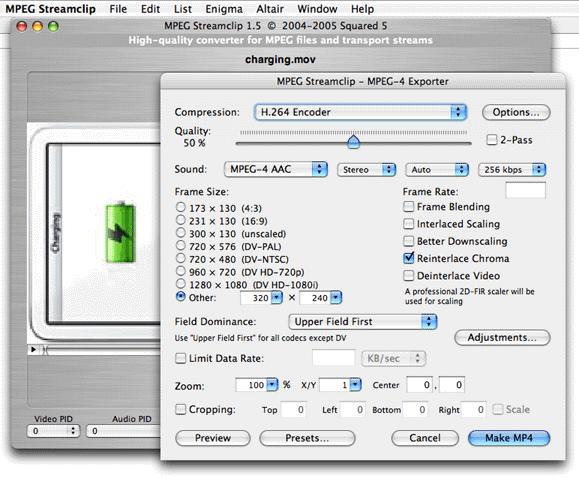
TOP 5. iSquint for Mac
iSquint is a special iPad Video Converter software for Mac users. It can handle almost all video formats and it is relatively faster than a browser dependent converter. The interface is easier to use, just drag, drop and start. To Mac beginner, this software is a good choice.
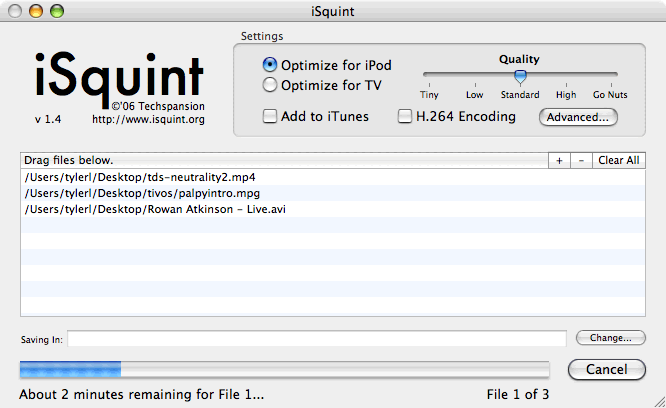
Friendly Suggestion: Best iPad Video Converter for Mac
From above information, finally, if you still can't make the final decision, i have to say you can try TOP 1 iPad Video Converter: iMedia Converter for Mac, the multiple video input: SD, HD, 4K, DVD. Blu-ray disc, etc. 200+ output video formats, excellent video editing and setting, what are you waiting for? Just click the below link and experience the wonderful video conversion
NOTE: The Trial version is free, you can also do batch video conversion.
Quick Guide:
Step 1. Load the video by click "File" > "Load Video/Audio", you calmdrag the video to this software.
Step 2. Choose video formats by clicking "Format", all the video formats are here, just enjoy the option
Step 3. Press the "Convert" button boldly, wait for a while, you can complete the great video conversion.
Useful Tips
- 10 Best and Free Drone Video Editing Software for Beginners
- Best Way to Play 4K Videos on iPhone (iPhone 8/7/6...)
- 5 Best iPad Video Converter for Mac (macOS Sierra)
- Convert Video_TS folder to Edit in iMovie
- How to Sync Music, Photo, Video files from Mac to iPhone 5s?
- Make Samsung Kies work on Mac Mountain Lion


 Home
Home

 Free Trial iMedia Converter for Mac
Free Trial iMedia Converter for Mac





