AVI is a common video format used in many different ways while Divx is an unfamiliar one to most of us. However, both of them prove to be not so compatible with Amazon Kindle Fire. Let's test and verify if we can make Kindle Fire play AVI.
To be prepared, we need two video files, one is 1080p AVI, and another is in 1080p Divx format. First, transport AVI videos to Kindle Fire and open the video player in it. We can find it possible to play HD AVI on Kindle Fire, but it comes with choppy when we drag the timeline to get fast forward/backward. And the same case happens when we are playing Divx with Kindle Fire.If there is no lagging about your videos, they just can't be recognized by your Kindle Fire, then first, you should using MediaInfo to figure out the inner codec of your AVI files.
Does the test mean we cannot watch Divx videos on Kindle Fire? Absolutely, it doesn't. We may try to transcode Divx for Kindle Fire playing. In other words, we can get Kindle Fire compatible AVI for smoothly playing. What do we need to enjoy AVI videos on Kindle Fire? Just a great AVI to Kindle Fire converter can meet your requirements. Certainly, Divx videos can also be converted to Kindle Fire compatible formats like MP4.
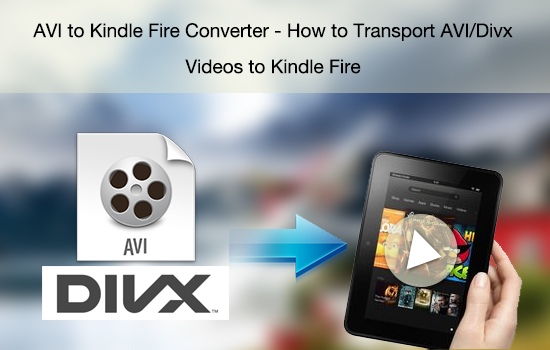
Pavtube Video Converter is a so powerful Divx/AVI to Kindle Fire converter to help you easily convert HD AVI and Divx video to MP4 for smoothly playing on Kindle Fire. With it, you will find it easy to import HD AVI videos to Kindle Fire with just simple steps.
How to Transport AVI/Divx Videos to Kindle Fire without Playing Choppy?
Step1.Freely download and install Pavtube Video Converter to your PC
Launch it when the installation finished. Then load your AVI/Divx files by clicking "File">"Add Video/Audio" or "Add from folder".
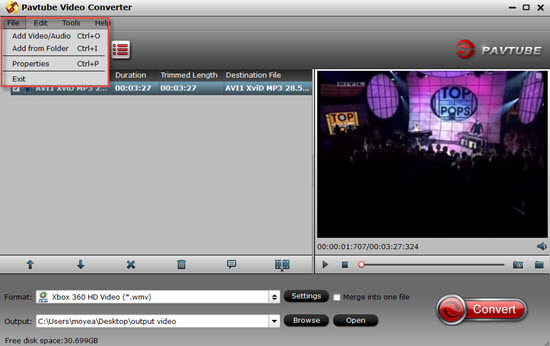
Step 2. Select format and set destination folder
Select the output format you want in the format menu after click the format bar. To play the AVI/Divx video with Kindle Fire, you can select MP4 in Common format. Or find the preset for your Kindle Fire by choosing "Android">"Amazon Kindle Fire HD (*.mp4)". At the same time, you should also set where to locate your output files by click button "Browse", or you can use the destination path set by default directly.
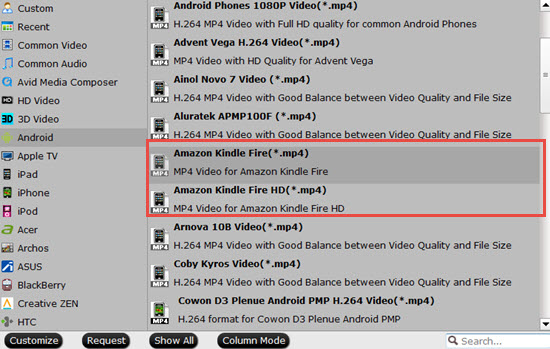
Tips:
If you set the default location, you can find your files by clicking "Open output folder" in the conversion UI.
Step3. Optimize the quality of your videos
By clicking "Settings" to reset video or audio parameters in the following window, and you will improve the quality of your videos by this step. Detailed information can be seen in the below table. You will know the output file size to decide whether you would like to change it or not.
Step 4 . Do some simple edits to create unique videos (optional)
If you want to enjoy some videos from your HD camera like Canon , Panasonic, Samsung NX 1, and you want to do some simple edits before them playback on your Kindle Fire. Then you can go to this "Edit" UI to realize this goal. Click this "Pencil" icon , it will bring you to this UI, trim, crop the part your want, add subtitles or watermark, change aspect ratio to fit your Kindle Fire.
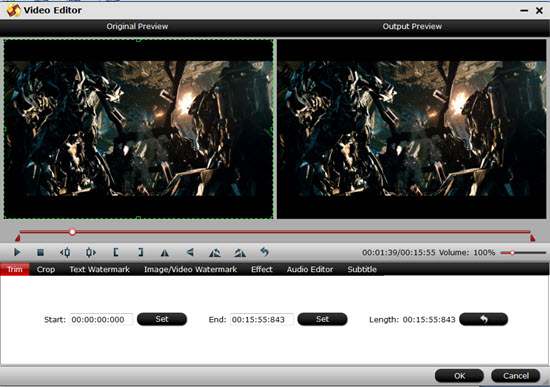
Step 5. Press "Convert" button to start converting AVI/Divx for Kindle Fire playing
This AVI to Kindle Fire converter does not cost you much time, since the conversion can be finished at an unbelievable fast speed, also the converted videos are without the problem of audio-video out of sync.
After the conversion is completed, you can watch or enjoy AVI/Divx HD videos on Kindle Fire with ease.
Additional Tips:
1.If you like to maintain the high quality, but don't want to chose preset to convert your files. Then the H.264 high profile is here to be chosen.
2.How to transfer media files to Kindle Fire would be very helpful for new users to learn.
3.For more tips about enjoying BD, DVD , various formats of HD Video or Digital Copy, to go to this Kindle Fire Page for more.
4.For Mac users, Pavtube Video Converter for Mac can run on Yosemite without any problem.
Useful Tips
- How can I Play Flash Video (FLV, F4V) on Kindle Fire HD?
- Connect Kindle Fire HD to Computer (Windows/Mac) for Files Transfer
- Enable Surface RT & Pro Tablet to Play MKV/AVI/MPG/TiVo/VOB Files Effortlessly
- How to Play VOB on Kindle Fire without any Hassle ?
- Enable Microsoft Surface RT/Pro Tablet to Play Flash FLV/F4V Videos
- Samsung Galaxy Tab AVI – put and play AVI on Galaxy Tab


 Home
Home

 Free Trial Video Converter
Free Trial Video Converter





