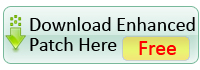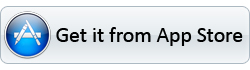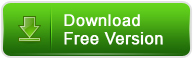Q: What are the differences between the trial version and the retail version?
A: A trail version converts videos with watermark (the logo of Pavtube) on the screen and asks if you would like to purchase at each run, while a retail version allows you to use freely without putting on watermark. Besides, the trail version allows you to use ‘Disk Copy’ option for three times only.
Q:I want to use your Pavtube to rip my blu-ray disc, but I have no external blu-ray drive.
Can you recommend me an external blu-ray drive for Mac or Windows?
A: Yes. We would like to recommend you several Mac or Windows compatible external blu-ray drives available from Amazon.
For Mac external blu-ray drive recommendation please see here.
For Windows external blu-ray drive recommendation please see here.
Q: What are the differences between the trial version and the retail version?
A: A trail version converts videos with watermark (the logo of Pavtube) on the screen and asks if you would like to purchase at each run, while a retail version allows you to use freely without putting on watermark. Besides, the trail version allows you to use ‘Disk Copy’ option for three times only.
Q: I just purchased Pavtube (so I have the latest version). I am using it to convert my camera video files into a format that is compatible with Final Cut Pro for video editing. But none of the FCP formats seem to work. The conversion takes place but I only get an audio file and no video. Final Cut Pro (nor any other program) cannot open these files. Converting the video files to other formats i.e. Quicktime HD, works perfectly well, but none of the "Final Cut Pro" presets do.
Is there something I'm missing or is there a bug in the program?
A: To convert correctly with Final Cut Pro output formats it is required your computer must be installed with FCP, otherwise there will only be audio without video in the generated file.
Q: My videos were recorded by my HD camcorder, there are many stripes and noises on the picture after conversion, why should this happen?
A: Some footages are taken under interlacing mode, and this lead to stripes and lines on the screen. To eliminate the lines, you may follow ‘Edit’ menu-> ‘Effect’ tab and check ‘Deinterlacing’ box before conversion. As to the noise, when you apply the special effect mode “Simple Gauss Blur” from the drop-down list, the noise will be reduced greatly.
Q: My widescreen movies (16x9) aren't staying widescreen after conversion. I don't want the video to be stretched and made taller. What can I do?
A: Click ‘Settings’ button and set the Video Size to 1920*1080/ 1280*720/ 960*540 etc before converting the movie.
Q: How to play the ripped Blu-ray M2TS files after I choose “Directly Copy” format and get M2TS file?
A: VLC player and KMplayer can play M2TS file.
Q: Can I copy the whole DVD into a Video_TS folder? Which profile should I choose?
A: One click on the Disk Copy button is all you need to copy the DVD into standard Video_TS folder. The entire content on the DVD will be copied to your hard drive in the shortest time with this option.
Q: I am trying to backup my blu-ray disc to hard drive. What format should I choose to maintain best quality?
A: You are suggested to try Disk Copy button. It enables you to back up the disc bit-to-bit with shortest time and flawless quality.
Q: Does the software handle HD Audio such as DTS MA, or Dolby True HD Dolby? Is there any way to create TrueHD and DTS MA?
A: Our product just allows you to import the true HD and DTS MA audio, but outputs up to AAC/ AC3 5.1 Channels surround sound only. To get TrueHD or DTS MA audio, you must choose "Disk Copy" option when ripping blu-ray disc, and the source audio must be TrueHD or DTS MA track.
Q: I have just downloaded the new update for the software, do I need to uninstall my older version prior installing the new one or I just install the new application on top of the old one. Please advice.
A: You are encouraged to uninstall the older version in the first place. However, you might also install the new update on top of the older version.
Q: I have purchased the software but it won't take the code I have. What should I do?
A: Please remove the trial version and then download the retail version from your registration download link. Install the retail version, copy and paste your registration code to the register field. Notice that you should not leave any space before the code.
Q: How can I set the output file name?
A: Please find the column named ‘Destination File' on file list. Double click the output name and then you can type in desired output file name.
Q: I’d like to eliminate black bars (edges) from the movie, what should I do?
A: Click ‘Edit’ button to enter into the edit panel and switch to the Crop tab, then just drag the dashed frame on the video screen of the original preview window to cut off the unwanted parts to get the right aspect ratio you need.
Q: A disk I was testing had over 100 files in the folder and it was a pain to just select the two files I wanted. Is there any way for me to uncheck all the files that are pre-selected?
A: Right-click on file list area to select "Check all" and "Uncheck all". Or check/ uncheck the small box in file information bar (next to "Name")
Q: I am trying to capture a still picture from a video clip to use as a song background. Is it possible?
A: Yes. You can double-click the file and preview it with the app, under the preview window there is a ‘Snapshoot’ button. Click the button when it plays to the frame you would like to capture. And you can locate the thumbnails by clicking the 'Open' button next to 'Snapshoot' button.