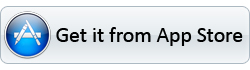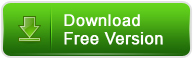Full Support to AVCHD footage
Support interlaced and progressive AVCHD 1920*1080, 1440*1080, 1280*720 videos shot with Sony, Panasonic, Canon, JVC, etc
Multi-thread technology supports faster conversion speed
This program optimized its conversion speed with multi-thread technology, so that you can convert the MTS 1.5 or 2 times faster than other similar programs.
Simple gauss blur effect
Simple gauss blur effect is very useful to recorded file formats, since it can eliminate the recorded videos noise. If you like, you can also add other special effects including simple laplacian sharpen, gray, flip color, invert, aged film and deinterlacing. What is worth mentioning is the deinterlacing, which can convert interlaced video into a non-interlaced form so that you can enjoy a better and clearer video effect.
Accurate trim and crop your AVCHD (*.m2ts or *.mts)
The accurate trim and crop function allows you to trim the proper time length for MTS/M2TS videos, as well as cut off any unwanted area. Its original video and output video preview windows will also be convenient for you to edit.
Merge multiple videos
You can join multiple videos into one bigger file for conversion
Replace original audio
To replace the original audio is easy to be realized under the Editor sections.
Add text, image, and video watermark
This program supports to add different watermark types, including text, image (including GIF), and video watermark. With its video watermark function, you can add a picture-in-picture effect to your video.
Split selected video file
Using the Split function, you can split the selected video file into required video clips by specifying the clip quantity, duration time and file size.
Catch wallpaper or editing images
If you want to capture video images as your wallpaper or editing elements, just click the snapshot on the preview area.
Audio and video sync technology
The program adopted advanced audio and video sync technology; never let you troubled by the audio and video issues.
Built-in codec
Its built-in codec will not install any codec on your computer, so as to avoid the unexpected codec problem.