As the most popular mobile operating system worldwide, Android offers outstanding performance for video lovers. It is common for us to shoot funny movies with Android smartphones or tablets. In some cases, you may need to import Android video into iMovie for editing, then share it with your friends. However, you may be disappointed that you can't get the Android videos into iMovie directly. For example:
"Why won't the videos from my Android phone import into imovie? It reads that they exist on my Macbook, an imovie gives me the option to import them, however, nothing pops up after I select them. Please help!"
------From Apple Support Communities
Ever met this problem before? Importing Android video to iMovie but without success? Actually that's because most Android phones and tablets record video in MP4 format, which are not supported by Apple's iMovie. But that doesn't mean there is no way to import Android video to iMovie to edit. Here the following article will introduce you an efficient way to import Android videos to iMovie for editing.
How to import Android video to iMovie formats on Mac OS (macOS High Sierra included)
To achieve a smooth editing workflow of any Android videos on iMovie, the best solution is to convert Android video to iMovie preferable video editing file format. Here what you need is a Android to iMovie converter.
After many tests and comparisons, Pavtube Video Converter for Mac is highly recommended. Different from other competitors, it not only enables you to convert Android video to iMovie supported editing formats, it also helps you to directly output iMovie best editing codec - Apple Intermediate Codec, which is used as a high-quality and less processor intensive intermediate codec for using with HD workflows in iMovie. More than that, this Mac video converter can also allows you to convert any virtually video like MOV, AVI, WMV, MKV, FLV, etc. to iMovie, Final Cut Pro, Avid MC, Windows Movie Maker, Sony Vegas Pro , After Effects, etc.
Besides acting as a Android video converter, the program also performs as a video editor, which helps to offer some basic but beneficial video editing functions. You can trim video length to remove unwanted parts from video, crop video file size, adjust output file aspect ratio, add text/image/video watermark to video, apply special rendering effect, insert external ASS/SSA/SRT subtitles to videos, etc.
Download the great program and follow the next guide to learn how to convert Android video to iMovie supported format.
Steps to Convert Android video for editing in iMovie
Step 1: Load Android videos to the program
Click the "Add File" button to load Android video to the program from your computer. Or you can also directly drag the video files into the program. Batch conversion is supported, so you can load more than one file to save time.
Step 2: Choose iMovie supported video format
From "Format" drop-down option, choose iMovie best video editing codec from "iMovie and Final Cut Ex..." > "Apple Intermediate Codec (AIC)(*.mov) to output.
Step 3. Edit Android video (Optional)
The “Video Editor” can be reached by clicking the “Edit” button. You can edit your Android files by using editing functions like trimming, cropping, adding watermark to video file, change video effects, etc.
Step 4: Video, audio parameter settings (Optional)
If the default settings do not fit you requirement, you can click "Settings" icon to adjust video size, bit rate, frame rate, sample rate and audio channels, etc.
Step 5: Realize Android video to iMovie conversion on Mac
Simply click the "Convert" button to start converting and everything else will be automated. When the conversion is done, you can import the converted Android video to iMovie for easy editing.
Note: Pavtube Video Converter for Mac is specifically designed for the Mac OS platforms, including macOS High Sierra, macOS Sierra, Mac OS X 10.11 El Capitan, Mac OS X 10.10 Yosemite, etc. Want Windows Version? Please click here to get Pavtube Video Converter.
Useful Tips
- MOV to M4V: How to Convert MOV to M4V on Mac OS (macOS High Sierra Included)
- How to Play AVI Videos on MacBook(Air, Pro, iMac)?
- How to Import Android Videos to iMovie for Editing?
- How to Play a WMV File on Mac Computer
- Play H.265 Files with QuickTime Player on Mac
- Convert YouTube to MPG/MPEG with Easiest Way


 Home
Home

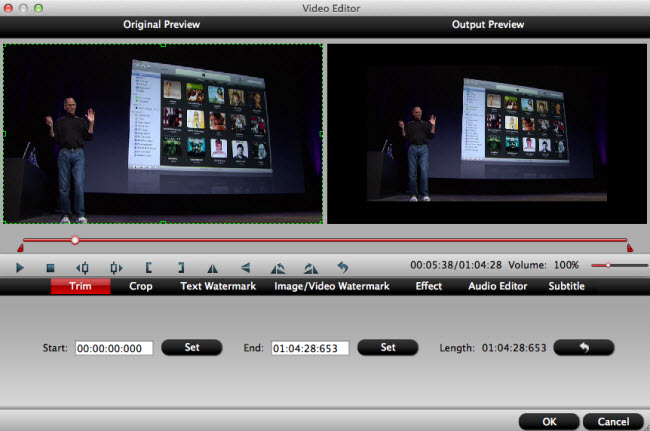

 Free Trial Video Converter for Mac
Free Trial Video Converter for Mac





