Many people like to make some awesome videos and are ready to promote them via instagram, which is one of the largest social media platforms with 800 million active daily users. As the best video editor software, Adobe After Effects is popular for people to use. So how to post videos from Adobe After Effects to Instagram after you edited videos? Here, this article gives you a pretty solid workflow
Method 1: Exporting videos from Adobe After Effect to Instagram
1. Open Adobe After Effects (I’m using Adobe After Effects CC). And then Import the video you want to upload to instagram in your AE Project file.
2. Then, create a new composition and add your video.(Make sure the length of your video is under 15seconds).
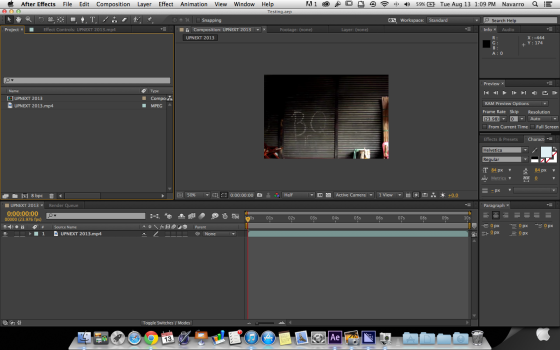
3. Next, while your comp is selected. Go to Composition >Add to Adobe Media Encoder.
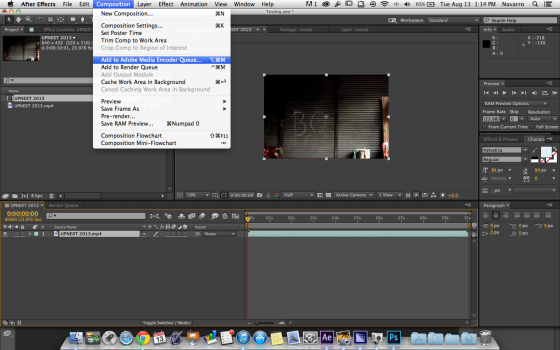
4. Your Adobe Media Encoder now opens up and adds your AE project to Queue (You are prompted to save your project before your composition is added to Media Encoder. Just click ok and remember the root folder which you assigned your video to be rendered).
5. Currently, your rendered settings is set to save your video as Quicktime with a *.mov extension. This file is too big to be uploaded in instagram. Lets change the settings to H.264 (Click the upper left arrow of your render settings and switch it to “H.264”) and by doing this your video will be save to a *.mp4 file extension.
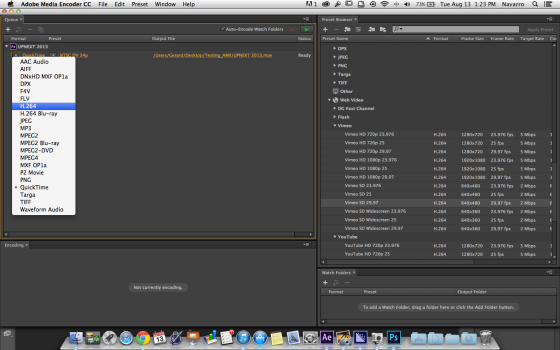
6. We have now set the video to be rendered at H.264 with a file extension of *.mp4. Click Render. (The green Play Button on the upper right)
7. Next, Sync your I-phone to your Macbook and open up I-Photo. On I-Photo, go to File>Create New Album.
8. I already created my new album earlier, I named it “Campaign Videos”. You can see it on the left side of the bar on my screen shot. The next thing we need to do is just to open up my finder window and find my rendered file from Adobe Media Encoder; and drag & drop your video to your newly created album.
9. Next, go to Itunes and sync your Iphone to your newly created album. Make sure to check “include videos”. Then click “SYNC”. This uploads your video to your camera roll in your Iphone.
10. Next, open up your Instagram App. Add a new video and select it from your camera roll. Then click next to upload. That’s it!
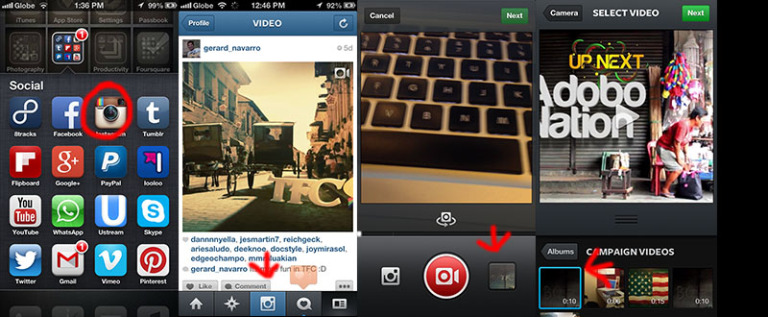
Method 2: Convert After EffectsVideos to Instagram Video
Sometimes, you maybe export a composition from AE in Instagram unsupported video formats. In this case, you can use an instagram video converter to convert the AE video to Instagram supported video according to Instagram video specifications.
The Best Settings for Instagram Video
Size: maximum width 1080 pixels (any height)
Frame Rate: 29.96 frames per second
Bit rate: 3,500 kbps video bitrate
Audio: AAC (Advanced Audio Coding). 128kbps is the best for Instagram
Video length: 3 secs - 60 secs.
Filesize: 15MB. If your video is larger than 15MB, you need to compress the video file size, trim or split it to separate parts.
Best video codec: H.264. Instagram accepts H.264 video compression.
Best video format: MP4 and MOV. Instagram supports MP4 and MOV container format.
Best Video Converter for Converting AE Video to Instagram
Pavtube Video Converter for Mac is one of the best video converter that convert any AE video to MP4 for Instagram. It transcodes any After Effects video to H.264 MP4 videos for Instagram. Besides After Effects video, it also can convert FCP, Premiere Pro CC, iMovie, Davinci Resolve videos to Instagram. In the conversion process, you can adjust video size from 1080p to 720p, video bit rate to 5,500 kbps or 3,500kbps, video frame to 29.96 frames per second or 30fps and adjust audio codec to AAC, audio bitrate to 128kbps to meet all the specs of Instagram.
Since Instagram limits video length, you also can use Pavtube Video Converter for Mac to trim video footage, crop black bar, split video to several video clips in 50MB for Instagram. For Windows users, Pavtube Video Converter is the equivalent AE to Instagram converter for Windows 10.
Step by Step to Convert AE Videos to Instagram
Step 1: Load AE video files into the program.
You can directly drag and drop the video files with audio into the program or click "File" > "Add Video/Audio" or "Add from Folder" to load AE video files into the program.

Step 2: Output Instagram best uploading format.
Click "Format" button to open drop-down list and there you can choose MP4 format. You can choose MP4 format for Instagram in "Common Video" and "HD Video" categories.

Step 3: Set videos more compatible with Instagram
Now, click "Settings" on the main interface to start to adjust video and audio parameters to fit in Instagram according to the below specs. You can choose the right settings in this window. When you can't find the settings you want, you can simply tap it in.
|
Video Size: 1080p Video Bitrate: 3,500 kbps Video Frame Rate: 29.96 fps |
Audio Codec: AAC Audio Bitrate: 128kbps |
Step 4: Start AE to Instagram conversion process.
After all setting is completed, hit right-bottom "Convert" button to begin the AE video to Instagram best compatible uploading settings conversion process.
After the conversion, you can click Open output folder to pop up output directory with the converted files. Then you can smoothly upload the AE video to Instagram for sharing.


 Home
Home

 Free Trial Video Converter for Mac
Free Trial Video Converter for Mac





