Is it better or worse to add some background music to your record video You can't deny that the background audio makes your recordings more special from time to time. The music gives a feeling to your video, a sad feeling or a happy feeling. There are plenty of websites out there that offer free music downloads so you can download your wanted background music freely ands legally. Then you can use some software to add the background music to your MP4, MKV, AVI, WMV, MOV video files.
5 Free and Legal Music Download Sites to Download Background Music
There is a mass of music sites on the internet, at which, you'll be able to get free music downloads in high-quality. Here is an essential selection that will give you access to literally thousands of music tracks you can download for free.
1. Jamendo
You can discover new music at Jamendo by viewing the most popular, most downloads, most played, the latest releases of the free music downloads, and editor-curated lists. You can also search for artists that you know to see if their music is available for download.
2. PureVolume
PureVolume is another music discovery website that gives the artists on the site the option of offering free music downloads of their songs.
3. SoundClick
SoundClick is a social music service that has been live since 1997. It has over 5 million full-length tracks available to listen to. Their music is either offered via streaming audio, MP3 downloads, or purchases from SoundClick's store.
Audio Archive is an audio and MP3 library that hosts over 2 million free digital audio files. A range of different subjects is available from these folks, including news and public affairs, radio shows, book, and poetry readings and live music recordings.
5. SoundCloud
SoundCloud is a website that lets you stream and download free music. Content at SoundCloud is sometimes uploaded by professional artists, while others are shared by independent musicians.
Top Software to Add Background Music to Video
After you downloaded the background audio, then you can use some audio video software to insert the background music to the video files. Here, Pavtube Video Converter (review) is strongly recommended. This software can remove audio from video, mute audio in video, and add external background MP3, AAC, AC3 music to video files including AVI, WMV, MP4, MOV, FLV, MKV, MPG, VOB, 3GP, WebM, etc.
Apart from adding background music to your video, this software makes it possible to have your personal editing features. You can flip video horizontally or vertically, rotate video clockwise or counterclockwise to get it displayed in the right angle, trim or cut video to remove unwanted parts or segments, crop video to cut off unwanted black borders or area, personalize video with video/image/transparent text watermark, split large video into small parts by file size, count or length, merge separate video clips into one, adjust picture effect like brightness, contrast, saturation or apply special rendering effects like Gray, Flip Color or Aged Flim, etc to your video or add external SRT/ASS/SSA subtitles to video.
Steps to Add Background Music to Video
Step 1: You can directly drag and drop the video files with audio into the program or click "File" > "Add Video/Audio" or "Add from Folder" to load the files into the program. Any video source including MP4, MKV, MOV, WMV, AVI, TS, MPEG, WebM can be loaded.
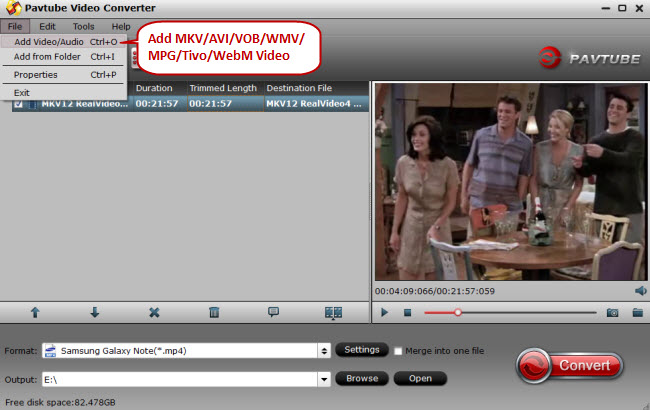
Step 2: Check an item on the video displaying list to activate the video editing function, click the pencial like icon o the main interface to open the "Video Editor" window, go to the "Audio Edito" tab, check "Enable" and select "Audio Replace" option to browse your background music track on your local computer to add to the background sound to video to replace the original audio track.

Step 3: Pavtube Video Converter not only can add external sound to video, but also can shift video format. You can change the output video format after you attached the background music to the video. Click "Format" bar, from its drop-down options, select your desired ouput file format to save on your computer.

All formats here are set with optimized video/audio codecs, bitrates, frame rates, etc. But you can still specify as you like by clicking Settings button. In the Profile Settings window, you can choose or specify exactly the parameters you like. And in the Task information section, you can compare the detailed information of the source video and the target video.
Step 4: Go back to the main interface to begin the conversion to add background music to your video. When the conversion is completed, you will get a video with your favorite sound track.
This background music software will be good to add background music to your video as long as the device you are using is compatible with Windows. It is very professional in that adding of the background music or removing the same will not have any negative effects to the video. Its high quality is maintained intact.


 Home
Home

 Free Trial Video Converter
Free Trial Video Converter





