Are you interested in 3D? Nowadays, 3D has been introduced for home viewing on TVs and video projectors, so people could watch 3D movies at home. Want to enjoy your 2D movie collection on 3D TV? However, it costs people a lot of money to purchase a 3D TV with 2D to 3D converter built in. In such case, a 2D to 3D converter would be a wonderful solution. With 2D to 3D conversion program, you can easily convert 2D to 3D and enjoy the 3D movies at home but like in a cinema and get a vivid, and real visual entertainment. This guide offers 2 different 2D to 3D converter software to help you get all kinds of 2D movies into 3D.
Part 1: Convert 2D Video to 3D Video
Here, Pavtube Video Converter is just what you need to carry out 2D to 3D video conversion. With a built-in 2D to 3D video converter, Pavtube Video Converter offers high quality 2D video to 3D video conversion solutions. You can learn the detail information below:
- Convert standard 2D video to 3D video, 3D video to 2D video
- Convert video files to any video format like MP4, WMV, AVI, FLV, MOV, MKV, VOB, etc
- Extract audio tracks from a 2D/3D video to MP3, OGG and other audio formats.
- Come with a built-in video editor
- Adjust output 3D video depth
- Select the specific 3D mode: Side by Side (Half - Width) or Side by Side (Full) or change the image display order for 3D SBS movie, or Top and Bottom (Half-Height)/ Top and Bottom (Full) for 3D Top and Bottom video.
- Check the “Switch Left Right” option to change the image display order for 3D SBS movie.
Download and install this video converter on your PC. Mac users should switch to its Mac counterpart – Pavtube Video Converter for Macfor help.
How to Convert 2D Video to 3D Video with Pavtube Video Converter
Step 1. Load 2D video files
After installing Pavtube 2D to 3D video converter, launch it and click "Add Video" button to import your source video files. You can lso directly drag the video files into program.
Step 2. Set 3D as your output format
Click "Format", there are three types of 3D effect: Anaglyph 3D, Side-by-Side 3D and Top-Bottom 3D. Here, you are suggested to choose the presets"MP4 Side-by-Side 3D Video (*.mp4)" from "3D Video" category.
Tips: For better 3D enjoyment, you can click the "Settings" button and adjust the 3D video codec, frame rate, bitrate, audio codec, channel, etc.
Step 3. Start the 2D video to 3D conversion
To convert 2D video to 3D, hit right-bottom "Convert" button to start the conversion process. When the conversion, click "Open Output Folder" to pop out the folder with your desired 3D movies.
Part 2: Create 3D Movie from 2D Blu-ray/DVD
Another source to get 3D videos is Blu-ray or DVD movies. Since all the commercial Blu-ray/DVD discs have copy and region protection that will prevent you from making a copy or backup of the data on Blu-ray/DVD disc, your 2D to 3D converter should be more powerful to remove Blu-ray and DVD copy protection and convert 2D Blu-ray and DVD to 3D video for all 3D devices.
It is hard to find a 3D video converter that can handle both Blu-ray and DVD. Fortunately, Pavtube Video Converter Ultimate for Windows/ Mac can complete it easily. This all-in-one toolbox can convert normal 2D video to 3D movies, but also can decrypt any new released Blu-ray and DVD then convert them to 3D. You can adjust 3D depth and video resolution to make the output 3D video more immersive or choose Full SBS, HSBS, Top-Bottom and Anaglyph mode to fit in your VR Headsets and 3D TVs. You even can flip video, adjust volume, trim 3D clips to create your own 3D movies.
How to Convert Blu-ray/DVD to 3D Video with Pavtube Video Converter Ultimate
Step 1: Load 2D Blu-ray/DVD movie
Launch this 2D to 3D Converter. Hit "File" > "Load from disc" to import your 2D Blu-ray or DVD disc.
Step 2: Select output 3D video format or mode
Tap on "Format" bar and find "3D Video", there are a lot of format options for you, select one of them according to your own needs.
Editor's Note:
3D depth and video size, bitrate is very important for a 3D video effect. You have to check the user manual of your 3D TV or VR Headsets to learn the best compatible 3D video codec, frame rate, bitrate, audio codec, channel. And then click "Settings" button on the main interface of the 2D to 3D converter to adjust 3D video parameters, such as resolution, bitrate, frame rate, codec and others.
Step 3: Begin the 2D Blu-ray/DVD to 3D conversion process
Hit right-bottom "Convert" button to start 2D Blu-ray/DVD to 3D format conversion process. When the conversion, click "Open Output Folder" to pop out the folder with your desired 3D movies.
When you get the 3D videos, you can save it on the smartphone, like the iPhone 8, Samsung Note 8 or you can save it on the USB drive and insert the USB drive to the TV USB port, like the Samsung 3D TV, etc.


 Home
Home


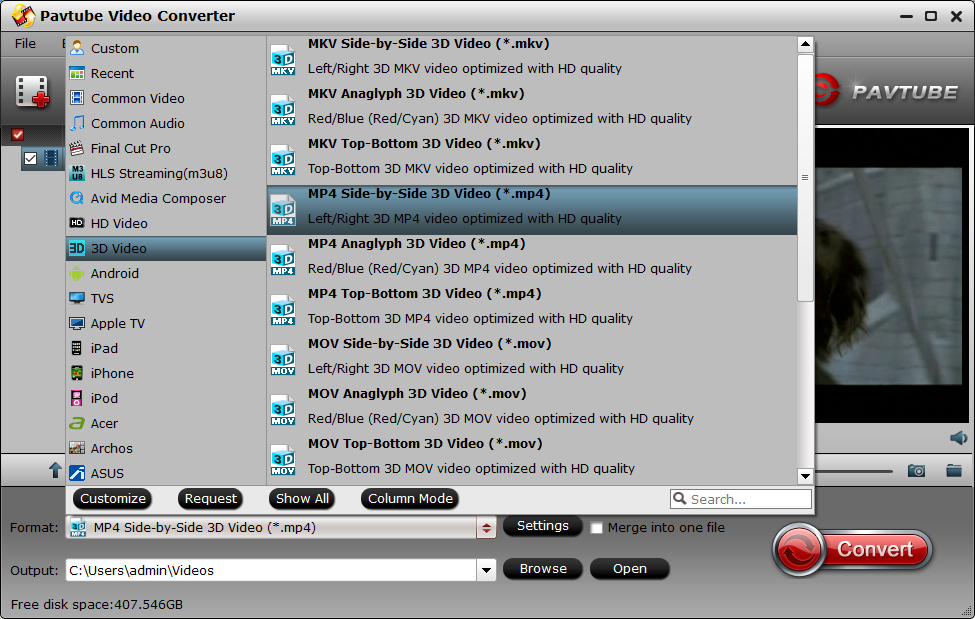
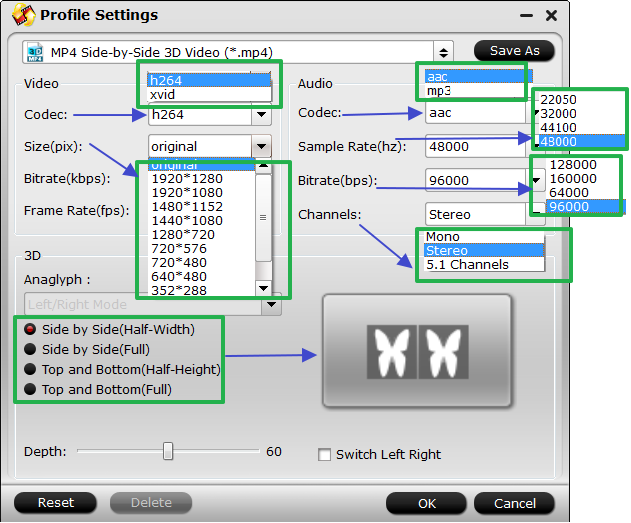

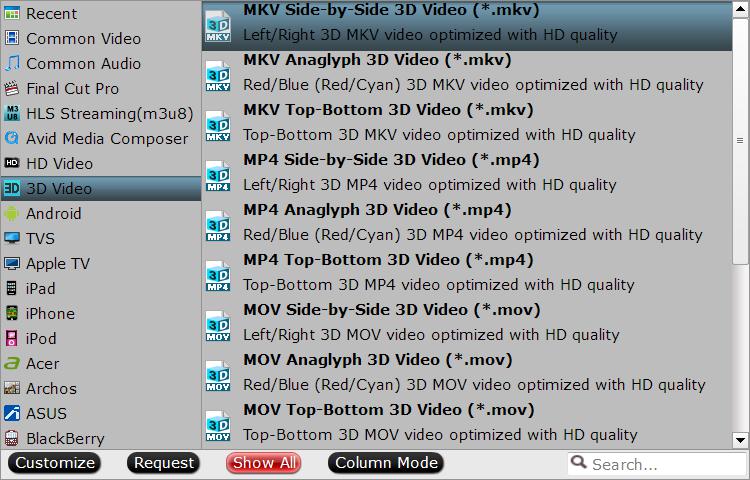
 Free Trial Video Converter Ultimate
Free Trial Video Converter Ultimate





